Playing games is a great way to get better at touch typing with a standard keyboard.
A quick web search for typing games will likely net you results including Mavis Beacon mini-games, web-based shooters like ZType, and thoughtful adventure games like Epistory - Typing Chronicles. Stenography enthusiasts have some extra options, with games specifically developed for them, like the free-to-play Cargo Crisis and Steno Arcade.
Probably one of the most quirky typing games around is the on-rails shooter The Typing of the Dead, an official mod of The House of the Dead. Alas, I do not have an old enough computer to play it at home, nor a Windows machine to attempt its modern sequel, The Typing of the Dead: Overkill. So, I will have to take a rain check on chording through those particular zombie swarms, but are there any similar alternatives?
There most certainly are. Modders have gifted us with what I think is currently the best typing game of them all: Typist.pk31, a “mod for Doom [1993] engine games that turns them into typing exercises”. “Doom engine games” are ones that can run inside a Doom source port like GZDoom (eg Doom, Doom II, Heretic, Hexen, and others).
Here are some videos of me doing some off-rails shooting with Doom Typist using a Georgi stenographic keyboard.
Want to give it a try yourself? Read on!
If you are a QWERTY typist, you will not have to worry about any steno-keyboard-related technical details below. You can just:
- Install GZDoom
- Buy a copy of Doom (GOG.com [Windows, but with options to use with other platforms], Steam [Windows only])
- Follow the instructions to get Doom up and running with GZDoom, including extracting the WAD game file from your copy of Doom
- Download the latest Typist release, and load it with GZDoom
- Bail out from the rest of this post, and enjoy your new typing game!
The previous two blog posts to this one were both specifically written in service to, and as background context for, this post (though they are also meant to stand on their own):
Hopefully, you will find the answers to any specific questions this post does not answer in either one of them.
Still here? Okay, so I would wager that you are probably a Plover steno enthusiast, and maybe also a Georgi user. You may have noticed a fair bit of non-standard keystroke shenanigans going on in the video. Do not fret, though: although we will be getting technical (ie editing firmware), all customisations will be revealed so that you, too, can chord your way through Doom smoother than chainsaw-ing through an imp!
So, prepare your boomstick and let’s begin!
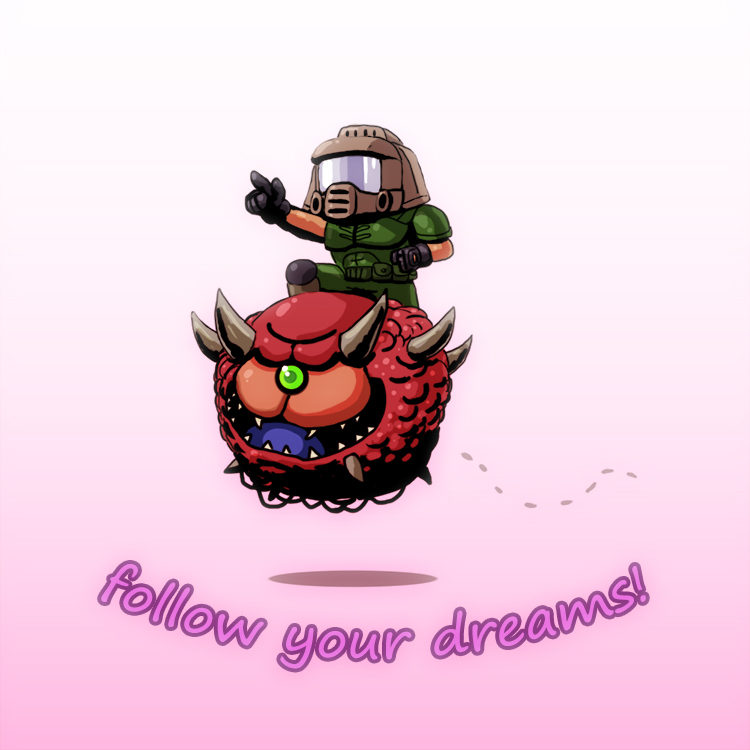
Between Two Worlds
A steno gamer cannot game in steno mode alone. Open up Doom, and you can navigate the menus using your arrow key chords, but when you start the game, you will likely find your player character unable to move, regardless of what keys you press. This is because:
- “Plover’s text and formatting strokes can’t send arbitrary key strokes”, which means Plover cannot “press”, say, arrow keys or the Return key, in the same way as a QWERTY keyboard does: it only simulates the key presses. Unfortunately, GZDoom does not seem to recognise these “simulated key presses” during gameplay2
- Stenotype is not really optimised for sending the WASD-style repeating key presses needed for movement in games3
But! Lucky for Georgi owners, its firmware has a Gaming mode that “acts like a traditional [QWERTY] keyboard, as opposed to stenotype”, enabling real keystrokes and key repetition (Georgi’s QWERTY mode [not the same as Gaming mode] acts like stenotype, so we cannot game with it).
For playing Doom Typist with steno on a Georgi, this means you can:
- Use Gaming Mode when you are in Exploration Mode (walking around, opening doors, flipping switches)
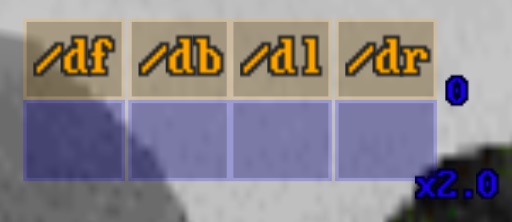
- Use Steno Mode when you are in Combat Mode (typing answers to hit your targets, dashing)

I have found some of the challenges around having one foot in steno-land, and the other in standard-keyboard-land, within a high-tension environment that requires quick reflexes to be:
- remembering which typing mode you are in: Steno or Gaming (unlike the Exploration/Combat game mode colour difference, there is no visual cue for your current typing mode4)
- remembering to actually change from Gaming to Steno mode when the game automatically switches you from Exploration to Combat Mode upon encountering an enemy
- remembering to dash away when sudden close encounters with enemies occur (and which typing mode allows that)
The customisations I made to my Georgi layout, in both Steno and Gaming layers, and the way I set up my player control scheme, helped at least part way in overcoming these challenges (getting the full way will probably just require continued practice to git gud).
So, here’s the full list of everything I have done so far to make playing Doom steno-able.
You can find the code encompassing all of the changes explained in detail below in my Georgi QMK keymaps GitHub repository.
Controls
Setting up controls for Doom Typist was a more involved matter than I originally planned for.
GZDoom, the Doom source port, plays more than just Doom itself: it provides a very robust selection of control mappings that can be used across a variety of games. Mapping them all to Georgi keymaps is not a task I want to undertake right now, so I used Doom’s original instruction booklet to help filter down all the options to the ones that high-school me would have actually used during gameplay.
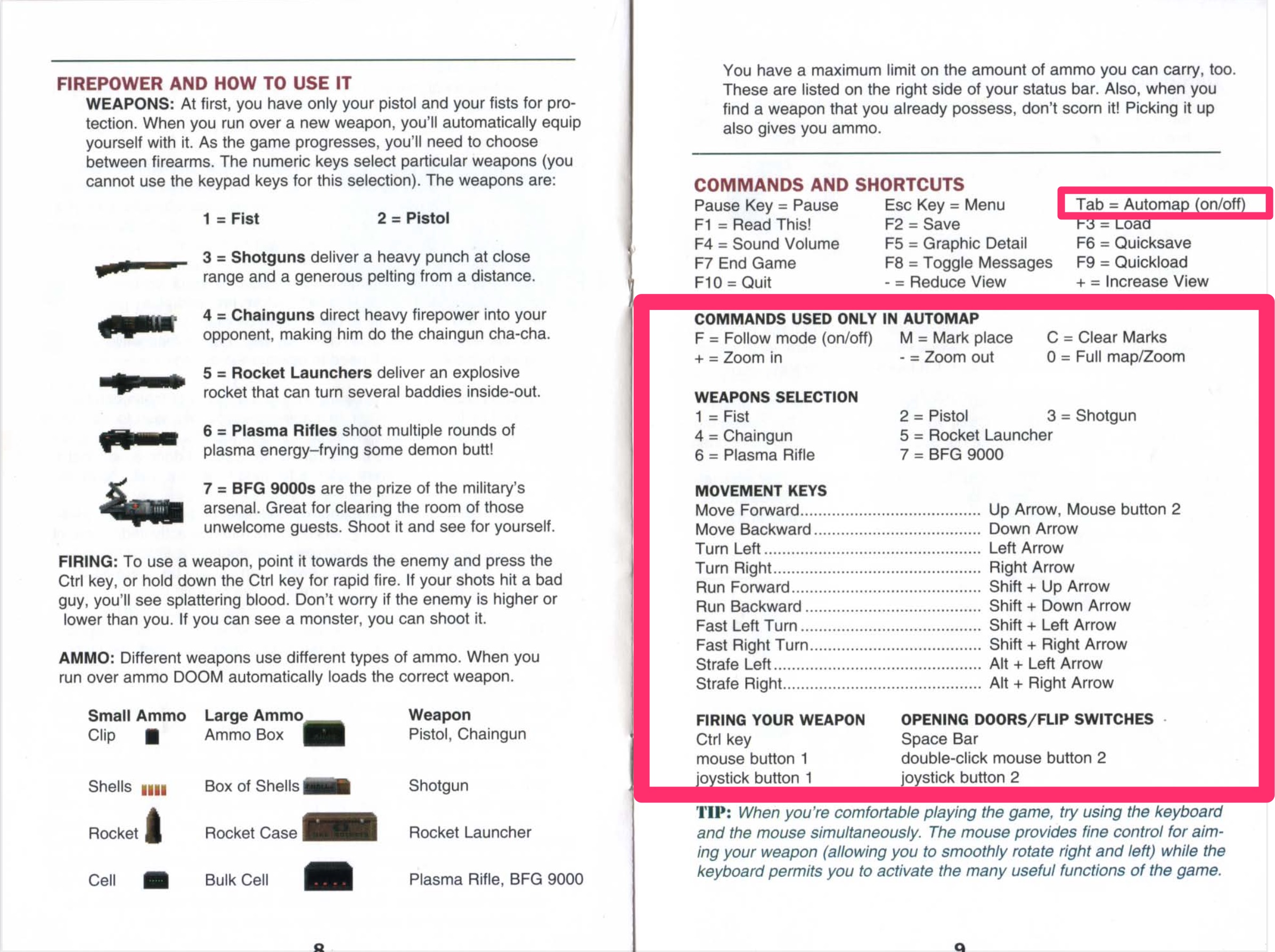
All of pink-outlined controls above will need to be mapped in Georgi’s Gaming mode. I do not intend to make one-to-one mappings of the keys to their literal equivalents in the Gaming mode keymaps, but rather focus on what form of key patterns would feel intuitive and comfortable for the controls.
This will all be very subjective, so hopefully they can serve as a template for you to create your own custom control schemes if you have other ideas.
You can see what the literal Gaming Mode keys look like in the Georgi default Gaming keymaps, and compare them to my personal ones). The literal
KC_*keycodes you will see referenced from here on in code examples are based on my personal keymaps.
Movement and Actions
The way I configured movement is based on ESDF keys on the left side, and Vi-style HJKL keys on the right.
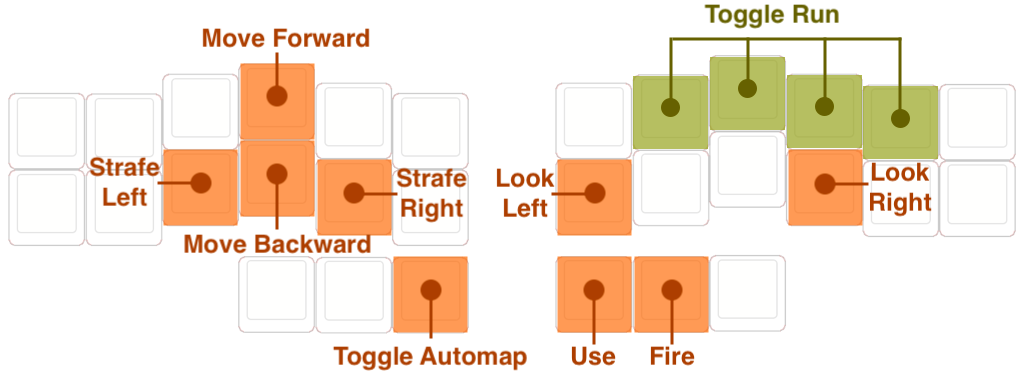
Unlike Heretic or Hexen, Doom does not have the concept of “look up/down” (though many of its mods do…), so the two keys between Look Left and Look Right remain blank until I play a game that uses them. Firing weapons, opening doors and toggling switches (“Use”), and Toggle Automap all felt like thumb cluster keys, so that is where they reside. As for “running” and “fast turning”, I decided to combine them all together into a “Toggle Run” chord deliberately meant to be a complex enough set of keys that I would not inadvertently press by mistake.
Those keys get mapped in-game on the Customize Action Controls screen:
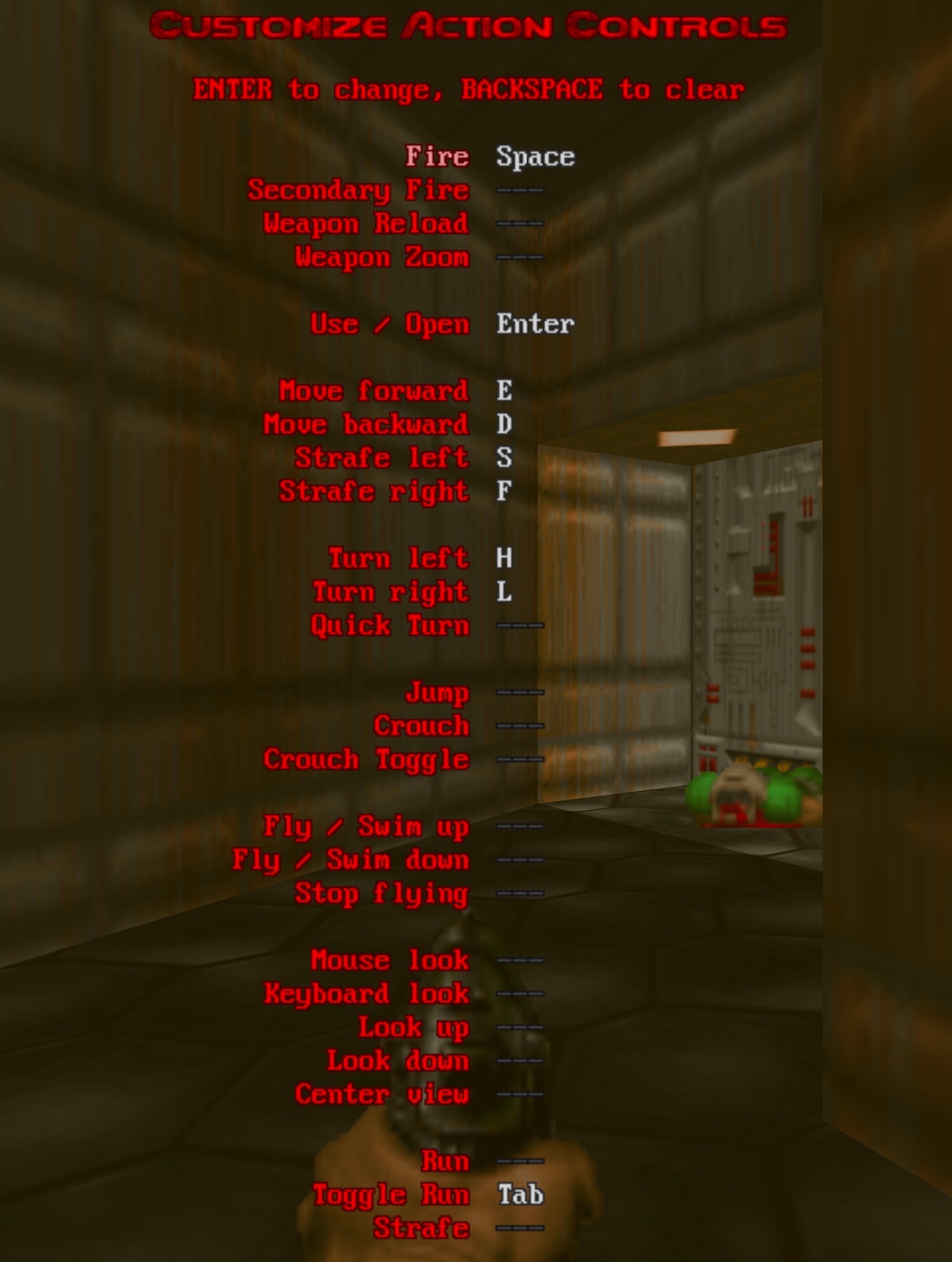
The Toggle Run chord is implemented as a QMK Combo, since it is a non-steno chord for standard keyboards that lives in the Gaming mode layer, and is hence outside of Plover’s purview. Defining combos consists of the following three main steps:
keyboards/gboards/georgi/keymaps/paulfioravanti/keymap.c
// STEP 1: Give the combos names.
enum combos {
// ...
DOOM_TYPIST_TOGGLE_RUN
};
// STEP 2: Define the set of keys for the combos.
const uint16_t PROGMEM doom_typist_toggle_run_combo[] = {
KC_U, KC_I, KC_O, KC_P, COMBO_END
};
// STEP 3: Define what keystroke the combos should send,
// and register them in `key_combos`.
combo_t key_combos[COMBO_COUNT] = {
// ...
[DOOM_TYPIST_TOGGLE_RUN] = COMBO(doom_typist_toggle_run_combo, KC_TAB)
};
In Flashing Georgi Firmware, I go into more detail about QMK Combos for Georgi. Even more detail than that can be found in Chording QWERTY with QMK Combos.
For every combo change, you must change the COMBO_COUNT counter in your config.h file to match the number of combos in key_combos, otherwise you will get compilation errors. For my configuration, this looks like:
keyboards/gboards/georgi/keymaps/paulfioravanti/config.h
// ...
#define COMBO_COUNT 44
We will see where all those other combos came from very soon.
Weapon Selection
Each weapon in Doom is assigned a number, so I wanted to be able to use the steno number chords for 0-9 to select them, even in Gaming mode.
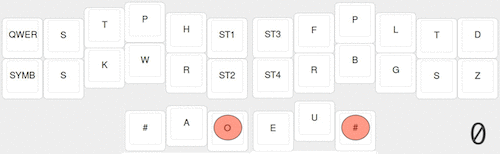
See Stenography Numbers on a Georgi for more information about number chords.
In the Georgi default Gaming keymaps, number keystrokes live in Gaming Layer 2. To get from Gaming Layer 1 (GAMING) to Gaming Layer 2 (GAMING_2), the layout has a key that uses the QMK LT(layer, kc) function, which “momentarily activates layer when held, and sends kc when tapped”. In order to mimic steno number functionality, I assigned keystrokes that call that function to the keys that are assigned to the number keys (#) on Georgi’s steno layer:

For GAMING_2 access to numbers, we do not need to care too much about the kc for number access (feel free to assign any key to this: I used left and right brackets, LT(GAMING_2, KC_LBRC) and LT(GAMING_2, KC_RBRC), quite arbitrarily in my keymaps).
Here’s what the image above looks like in layer code (non-number-related keycodes are “commented out” with /**/):
keyboards/gboards/georgi/keymaps/paulfioravanti/keymap.c
const uint16_t PROGMEM keymaps[][MATRIX_ROWS][MATRIX_COLS] = {
// ...
[GAMING] = LAYOUT_georgi(
/**/, /**/, /**/, /**/, /**/, /**/, /* | */ /**/, /**/, /**/, /**/, /**/, /**/,
/**/, /**/, /**/, /**/, /**/, /**/, /* | */ /**/, /**/, /**/, /**/, /**/, /**/,
LT(GAMING_2, KC_LBRC), /**/, /**/, /* | */ /**/, /**/, LT(GAMING_2, KC_RBRC)
),
[GAMING_2] = LAYOUT_georgi(
/**/, KC_1, KC_2, KC_3, KC_4, /**/, /* | */ KC_6, KC_7, KC_8, KC_9, /**/, /**/,
/**/, /**/, /**/, /**/, /**/, /**/, /* | */ /**/, /**/, /**/, /**/, /**/, /**/,
/**/, KC_5, KC_0, /* | */ /**/, /**/, /**/
)
};
Automap
For Automap-related controls, rather than create specific QMK combos to mirror stenographic words that describe their meaning (ie outlines for “follow”, “mark” etc), I decided instead to re-create the entire steno fingerspelling alphabet as combos, and leave the controls as their default single-letter values.
The steps for creating the combos are the same as before; the general idea can be gleaned from the abbreviated configuration below, but the entire list can be found in my Georgi keymaps:
keyboards/gboards/georgi/keymaps/paulfioravanti/keymap.c
// STEP 1: Give the combos names.
enum combos {
STENO_A,
// ...
STENO_Z
}
// STEP 2: Define the set of keys for the combos.
const uint16_t PROGMEM steno_a_combo[] = {
KC_BACKSPACE, KC_H, COMBO_END
};
// ...
const uint16_t PROGMEM steno_z_combo[] = {
KC_A, KC_W, KC_S, KC_E, KC_D, KC_H, COMBO_END
};
// STEP 3: Define what keystroke the combos should send,
// and register them in `key_combos`.
combo_t key_combos[COMBO_COUNT] = {
[STENO_A] = COMBO(steno_a_combo, KC_A),
// ...
[STENO_Z] = COMBO(steno_z_combo, KC_Z),
};
A big block of new chord config rarely goes 100% smooth, of course: there were a few fingerspelling combos whose chords conflicted with the Doom movement controls. Hence, I ended up adding an equivalent steno -Z key (for my keymaps, this ended up being KC_QUOTE) at the end of the fingerspelling chords for K, P, R, and W to disambiguate them:
keyboards/gboards/georgi/keymaps/paulfioravanti/keymap.c
// NOTE: KC_QUOTE/-Z needed to allow strafing left and turning left simultaneously
const uint16_t PROGMEM steno_k_combo[] = {
KC_S, KC_H, KC_QUOTE, COMBO_END
};
// NOTE: KC_QUOTE/-Z needed to allow moving forward and turning left simultaneously
const uint16_t PROGMEM steno_p_combo[] = {
KC_E, KC_H, KC_QUOTE, COMBO_END
};
// NOTE: KC_QUOTE/-Z needed to allow strafing right and turning left simultaneously
const uint16_t PROGMEM steno_r_combo[] = {
KC_F, KC_H, KC_QUOTE, COMBO_END
};
// KC_QUOTE/-Z needed to allow moving backward and turning left simultaneously
const uint16_t PROGMEM steno_w_combo[] = {
KC_D, KC_H, KC_QUOTE, COMBO_END
};
Typist Controls
Now that we have the controls of Doom itself configured for Gaming Mode, it is time to shift our focus over to adapting the Typist.pk3 controls.
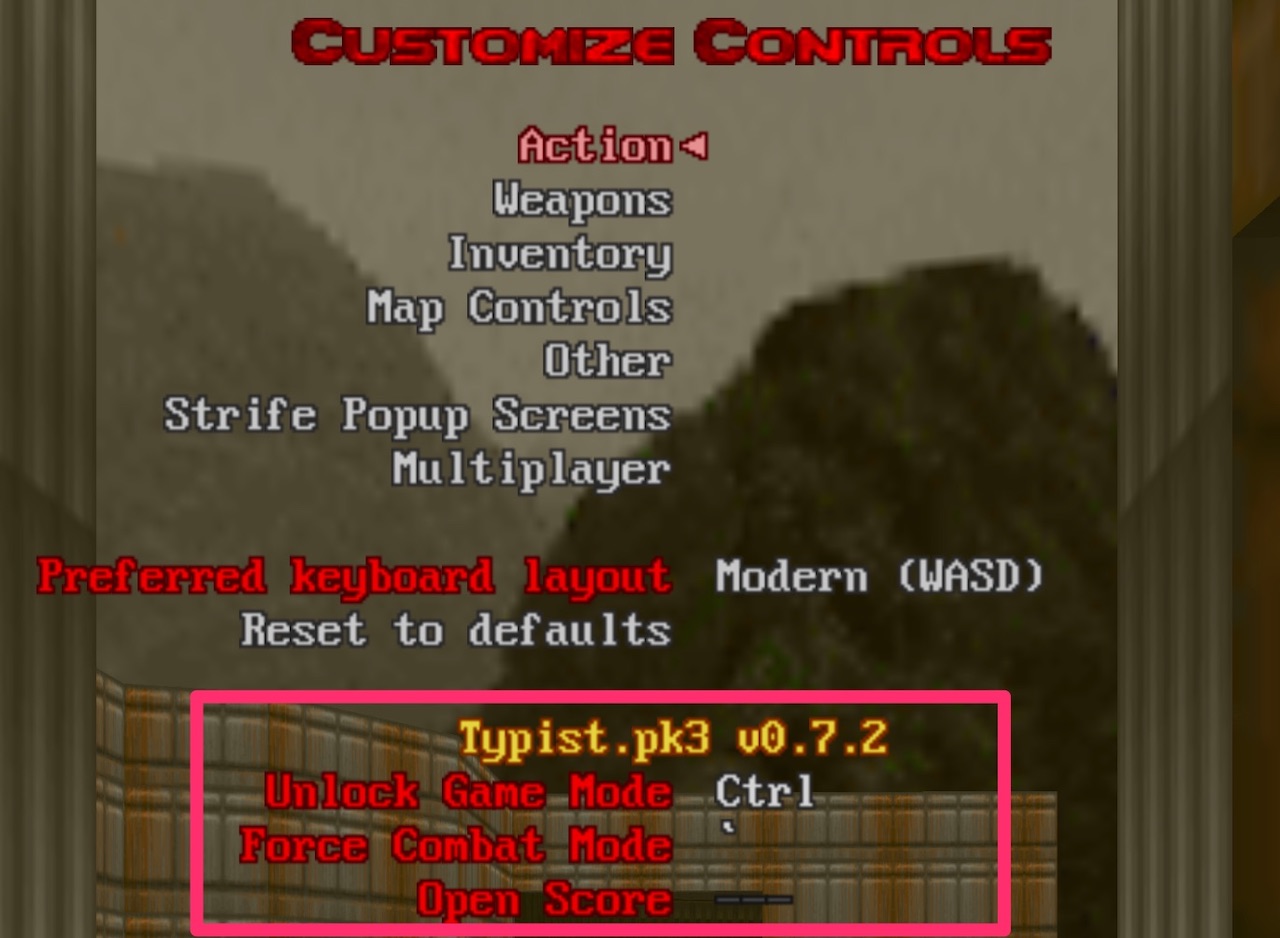
Since all the “typing” in Combat Mode will actually be done with steno chords, I created a new Doom-Typist-specific dictionary in my steno dictionaries, encompassing controls that can be configured in-game, as well as those that cannot:
dictionaries/gaming/gaming-doom-typist.json
{
"A*UPL": "{:CMT:return to AUto Mode}{:KEY_COMBO:CONTROL_L}",
"K-RBGS": "{:CMT:dash left}{:ATTACH:/dl}{:KEY_COMBO:RETURN}",
"KHRAUL": "{:CMT:CLear ALL}{:KEY_COMBO:CONTROL_L(BACKSPACE)}",
"KPWA*T": "{:CMT:force COMBAT}{:KEY_COMBO:GRAVE}",
"P-RBGS": "{:CMT:dash forward}{:ATTACH:/df}{:KEY_COMBO:RETURN}",
"R-RBGS": "{:CMT:dash right}{:ATTACH:/dr}{:KEY_COMBO:RETURN}",
"SPHRO*R": "{:CMT:force EXPLORE}{:KEY_COMBO:ESCAPE}",
"W-RBGS": "{:CMT:dash backward}{:ATTACH:/db}{:KEY_COMBO:RETURN}"
}
The inline comment (
CMT) syntax is from the plover-comment Plover plugin, which I use to help provide outlines with metadata, particularly around how I pronounce outlines in my head, how I should remember them, or just what they are supposed to mean. TheATTACHandKEY_COMBOsyntax are Plover’s friendly command names.
The non-dash outlines are all (somewhat) phonetic, while dash outlines re-use the ESDF-style keys for dashing direction, along with a -RBGS “dash chord”:
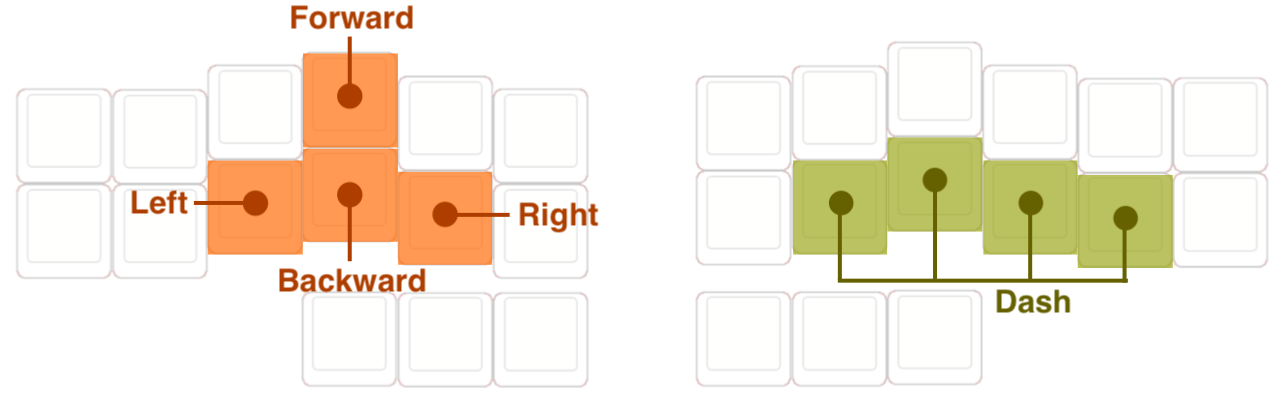
Although dashing around in steno mode is all good and well, there came many times where I would, say, move up to a door in Gaming mode, open it, and immediately encounter an enemy. The surprise of this would make me forget that I was in Gaming mode, and I would attempt to dash away, forgetting that I was not yet in steno mode, where all the dashing chords were configured.
I wanted to be able to instantly dash away to put some distance between me and the enemy, to compose myself and remember to switch to Steno mode. So, you guessed it, it’s combo time again to mirror all the dictionary entries above in Gaming mode (noticing a pattern yet?):
keyboards/gboards/georgi/keymaps/paulfioravanti/keymap.c
// STEP 1: Create some custom keycodes
enum custom_keycodes {
DASH = SAFE_RANGE,
DASH_BACKWARD,
DASH_FORWARD,
DASH_LEFT,
DASH_RIGHT
};
// STEP 2: Give the combos names.
enum combos {
// ...
DOOM_TYPIST_DASH,
DOOM_TYPIST_DASH_BACKWARD,
DOOM_TYPIST_DASH_FORWARD,
DOOM_TYPIST_DASH_LEFT,
DOOM_TYPIST_DASH_RIGHT,
}
// STEP 3: Define the set of keys for the combos.
const uint16_t PROGMEM doom_typist_dash_combo[] = {
KC_J, KC_K, KC_L, KC_SEMICOLON, COMBO_END
};
// Mirrors "W-RBGS": "{:CMT:dash backward}{:ATTACH:/db}{:KEY_COMBO:RETURN}"
const uint16_t PROGMEM doom_typist_dash_backward_combo[] = {
KC_D, KC_J, KC_K, KC_L, KC_SEMICOLON, COMBO_END
};
// Mirrors "P-RBGS": "{:CMT:dash forward}{:ATTACH:/df}{:KEY_COMBO:RETURN}"
const uint16_t PROGMEM doom_typist_dash_forward_combo[] = {
KC_E, KC_J, KC_K, KC_L, KC_SEMICOLON, COMBO_END
};
// Mirrors "K-RBGS": "{:CMT:dash left}{:ATTACH:/dl}{:KEY_COMBO:RETURN}"
const uint16_t PROGMEM doom_typist_dash_left_combo[] = {
KC_S, KC_J, KC_K, KC_L, KC_SEMICOLON, COMBO_END
};
// Mirrors "R-RBGS": "{:CMT:dash right}{:ATTACH:/dr}{:KEY_COMBO:RETURN}"
const uint16_t PROGMEM doom_typist_dash_right_combo[] = {
KC_F, KC_J, KC_K, KC_L, KC_SEMICOLON, COMBO_END
};
// STEP 4: Define what keystroke the combos should send,
// and register them in `key_combos`.
combo_t key_combos[COMBO_COUNT] = {
// ...
[DOOM_TYPIST_DASH] = COMBO(doom_typist_dash_combo, DASH),
[DOOM_TYPIST_DASH_BACKWARD] = COMBO(doom_typist_dash_backward_combo, DASH_BACKWARD),
[DOOM_TYPIST_DASH_FORWARD] = COMBO(doom_typist_dash_forward_combo, DASH_FORWARD),
[DOOM_TYPIST_DASH_LEFT] = COMBO(doom_typist_dash_left_combo, DASH_LEFT),
[DOOM_TYPIST_DASH_RIGHT] = COMBO(doom_typist_dash_right_combo, DASH_RIGHT),
};
Assuming your eyes have not glazed over at seeing yet another set of combo configuration, you may have noticed a couple of peculiar things that prompted some questions:
- There are not any specific keycodes related to “dashing”, so some new
custom_keycodeswere created. The combos are configured to send these custom keycodes on activation. But, what do those keycodes mean? What will get sent? - Why does just the “dash chord” get its own combo in isolation?
In case you are wondering about
SAFE_RANGEabove, see Defining a New Keycode in QMK’s documentation.
We can define the handling for, and hence give meaning to, custom keycodes in the process_record_user function. For example, we want the DASH_FORWARD keycode to type in /df and then press enter, giving us an insta-dash forward when the combo is chorded:
keyboards/gboards/georgi/keymaps/paulfioravanti/keymap.c
bool process_record_user(uint16_t keycode, keyrecord_t *record) {
// ...
switch (keycode) {
// ...
case DASH_FORWARD:
if (record->event.pressed) {
SEND_STRING("/df" SS_TAP(X_ENTER));
}
return false;
}
return true;
};
All the other dashing directions have similar handling in their case conditions, and you can find them all in my Georgi keymaps. Also, just by the way, custom keycodes never require any handling by QMK (they are custom to you after all), so we always return false at the end of their handling code.
As for the “dash chord” combo, the reason it exists is that I wanted to be able to have a version of “partial chording”5 in Gaming mode, where I could keep the “dash chord” held down, and just press the direction keys in rapid succession to easily make quick getaways in any direction.
This meant that the process_record_user function would need to keep track of whether we are dashing or not:
-
trueif the “dash chord”, or any of the directional dash chords, are being pressed, -
falseif they are released
Checking of the directional ESDF keys in isolation would also need to be redefined to account for whether we are dashing or not and:
- if so, perform a directional dash
- if not, let QMK do its normal handling
Here’s how that looks in keymap configuration for just dashing forward:
keyboards/gboards/georgi/keymaps/paulfioravanti/keymap.c
bool process_record_user(uint16_t keycode, keyrecord_t *record) {
static bool dashing;
switch (keycode) {
case DASH:
if (record->event.pressed) {
dashing = true;
} else {
dashing = false;
}
return false;
// ...
case DASH_FORWARD:
if (record->event.pressed) {
SEND_STRING("/df" SS_TAP(X_ENTER));
dashing = true;
} else {
dashing = false;
}
return false;
// ...
case KC_E:
if (record->event.pressed && dashing) {
SEND_STRING("/df" SS_TAP(X_ENTER));
return false;
}
return true;
}
return true;
};
Similar configuration code for all the other dash direction keys and chords can be found in my Georgi keymaps.
Okay. Now you are ready to play a bit of Doom, but there are just a couple more non-control-related quality-of-steno-gaming-life configuration changes that can be made.
Layer-Switching Chord Changes
In order to reduce the amount of fat-fingered mis-chording that seemed to happen to me while frantically attempting to toggle between moving around and shooting, I made a couple of changes to keymap-layer switching logic.
Steno Mode <-> Gaming Mode
The default Georgi chord to change from Steno mode to Gaming mode looks like this:
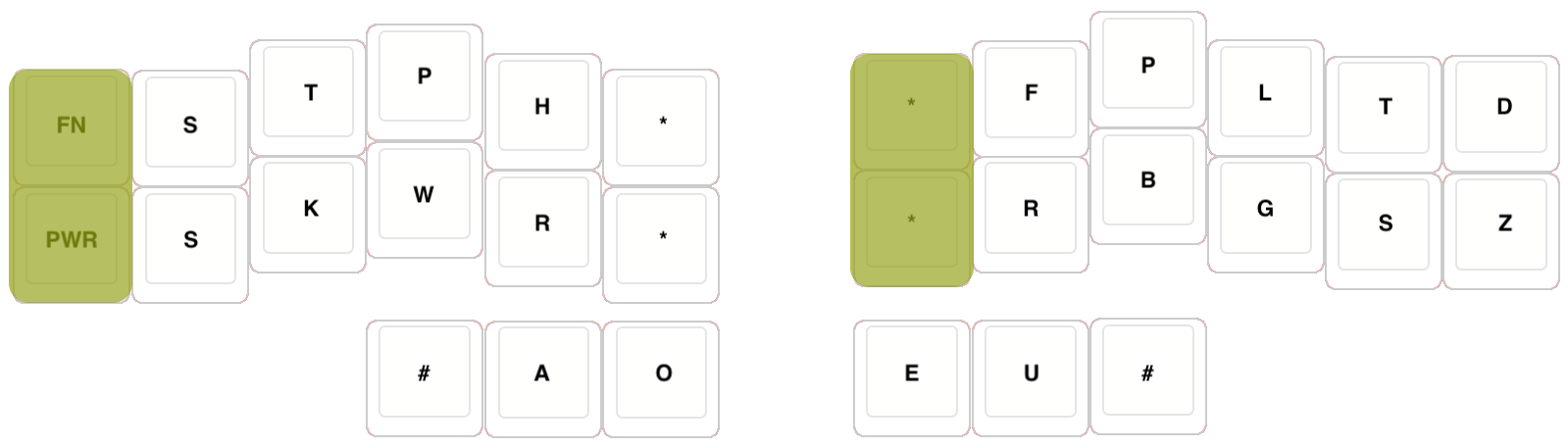
(PWR | FN | ST4 | ST3) This is perfectly fine for normal steno use cases, if you are not planning on changing back and forth between the modes at rapid-fire speed. I found that I would frequently mis-chord it in the heat of battle, and desired a slightly simpler chord, which ended up being just the bottom half of the original one:
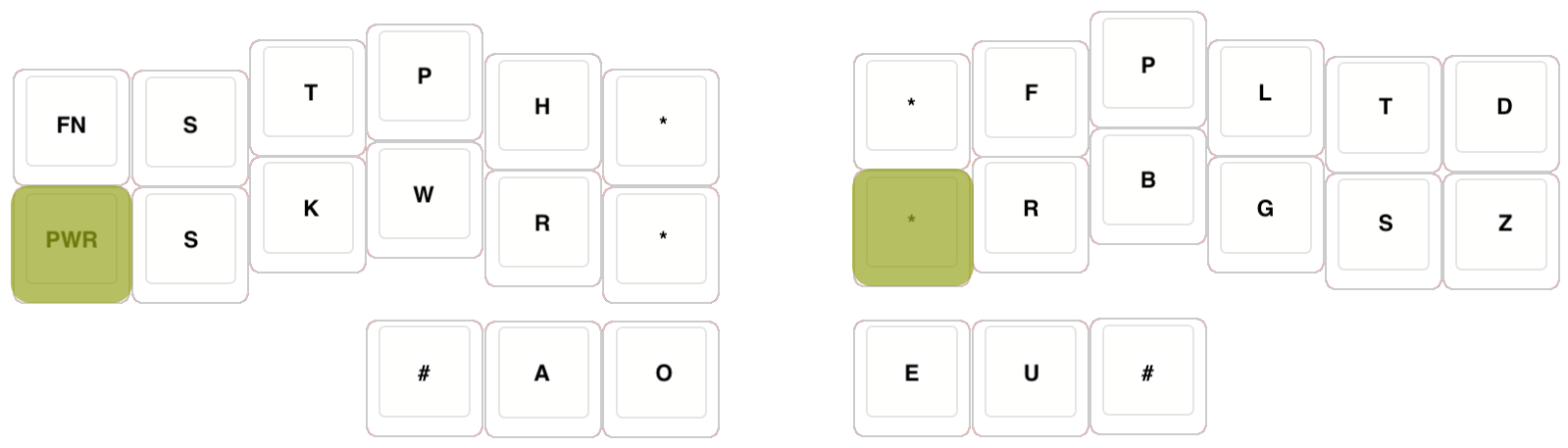
(PWR | ST4) The firmware edits required to make this happen necessitated small changes directly to Georgi-specific stenography logic (rather than user keymap logic, which is where most QMK configuration takes place, and where all the configurations you have seen thus far have been made):
qmk_firmware/keyboards/gboards/georgi/sten.c
bool send_steno_chord_user(steno_mode_t mode, uint8_t chord[6]) {
// ...
// Handle Gaming Toggle,
// Original cChord == (PWR | FN | ST4 | ST3)
if (cChord == (PWR | ST4) && keymapsCount > 1) {
// ...
layer_on(1);
goto out;
}
// ...
}
In the Flashing Georgi Firmware post, I go into significant detail about this particular change, as well as the mirroring QMK combo in the Gaming layer that returns back to Steno mode. For completeness’ sake though, here’s what that combo looks like:
keyboards/gboards/georgi/keymaps/paulfioravanti/keymap.c
// STEP 1: Give the combos names.
enum combos {
// ...
GOTO_STENO_LAYER,
}
// STEP 2: Define the set of keys for the combos.
// Mirrors the (PWR | ST4) chord used to switch to the gaming layer in `sten.c`.
const uint16_t PROGMEM goto_steno_layer_combo[] = {
KC_LEFT_CTRL, KC_H, COMBO_END
};
// STEP 3: Define what keystroke the combos should send,
// and register them in `key_combos`.
combo_t key_combos[COMBO_COUNT] = {
// ...
[GOTO_STENO_LAYER] = COMBO(goto_steno_layer_combo, TO(STENO_LAYER)),
};
TO(layer)“turns onlayerand turns off all other layers, except the default layer”
QWERTY Mode
When it came to switching from Steno to QWERTY mode, I had a similar, but opposite, problem. By default, simply pressing the FN key switches you to Georgi’s QWERTY mode, a “pseudo-layer” within the steno keymap layer:
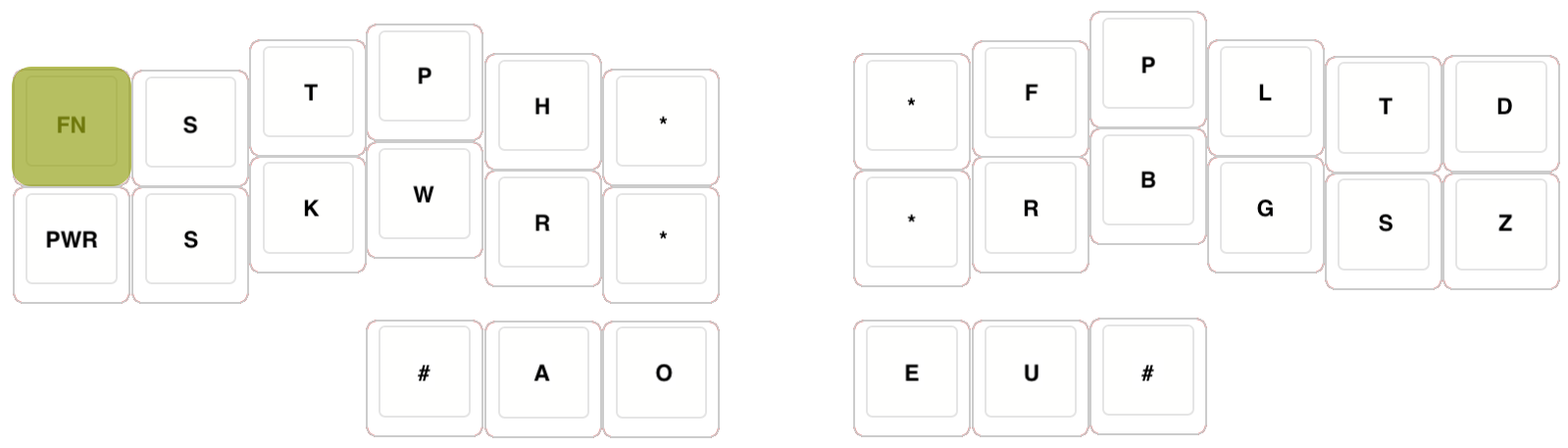
I found that I would inadvertently press this button frequently when using the new Steno-Gaming mode chord defined above. I would think I was in Gaming mode, but was in fact in stenotype QWERTY mode, leaving me unable to move my character, and at the mercy of whatever enemy was attacking me.
I needed to change the switch to QWERTY mode be a bit more complex: from a simple button press, to a less-likely-to-occur-by-accident chord. The easiest change seemed to be mirroring the Steno-Gaming chord:
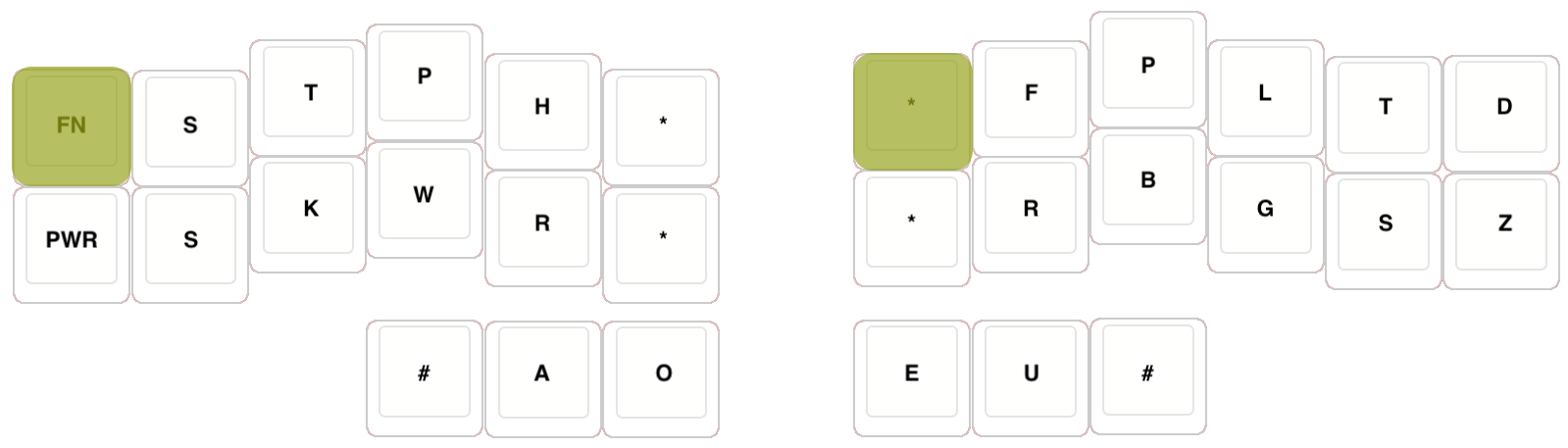
(FN | ST3) The firmware edits to do this were also in Georgi’s stenography logic:
qmk_firmware/keyboards/gboards/georgi/sten.c
bool send_steno_chord_user(steno_mode_t mode, uint8_t chord[6]) {
// ...
// Original cChord == FN
if (cChord == (FN | ST3)) {
(cMode == STENO) ? (cMode = QWERTY) : (cMode = STENO);
goto out;
}
// ...
}
As of this writing, both of those Georgi-steno-logic-level changes have worked out well for me, but I have no doubt I will continue to fine-tune them.
Next Stage
I have little doubt that my gaming-related steno configuration is going to be a permanent work-in-progress, so here are a few of the things on my mind to look at next, as of this writing.
Hard to “Use”
It seems that it is impossible to open doors or toggle switches (ie use the “Use” functionality) in steno mode. This can be a bit annoying if you encounter multiple enemies immediately after opening a door because:
- you get auto-changed from Exploration Mode to Combat Mode, so you have to change from Gaming mode to Steno mode quickly
- there usually isn’t enough time to defeat all the enemies before the door closes
- you have to switch back to Gaming mode just to re-open the door (since the “simulated” stenotype Enter keystrokes do not register), and then switch back to Steno mode again to resume combat
The workaround to this problem is to remember to dash toward the enemy and away from the door, but I would like the option to not have to do that. So, I am thinking that having another input device would be handy: like a foot pedal (I have my eye on a Stream Deck Pedal, unless there are compelling alternatives…), which can permanently send standard keystrokes (in this case the “Use” key), regardless of what mode the Georgi is in.
Brutal Doom Typist
It would seem that the most popular mod for Doom is Brutal Doom. GZDoom has the ability to load multiple WAD files at a time, so I was actually able to get Brutal Doom and Typist.pk3 to load together!
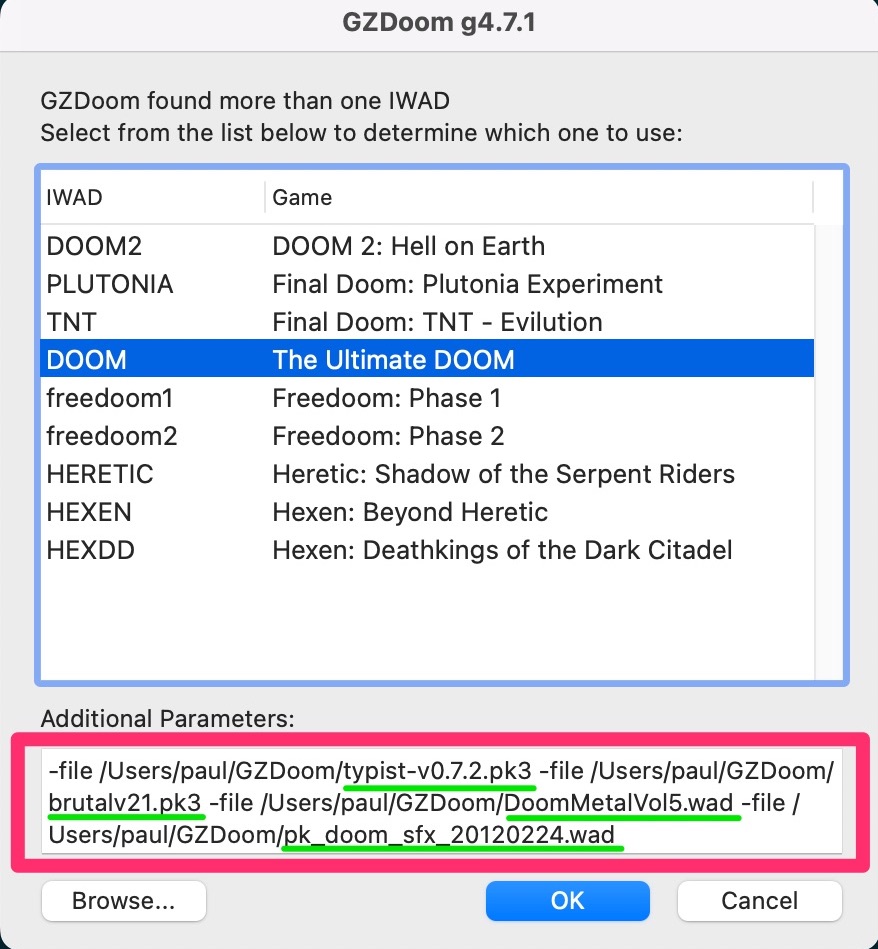
I have not played it much just yet, but if you are planning to give Brutal Doom Typist a shot, just remember to always play the game in “Purist” mode:
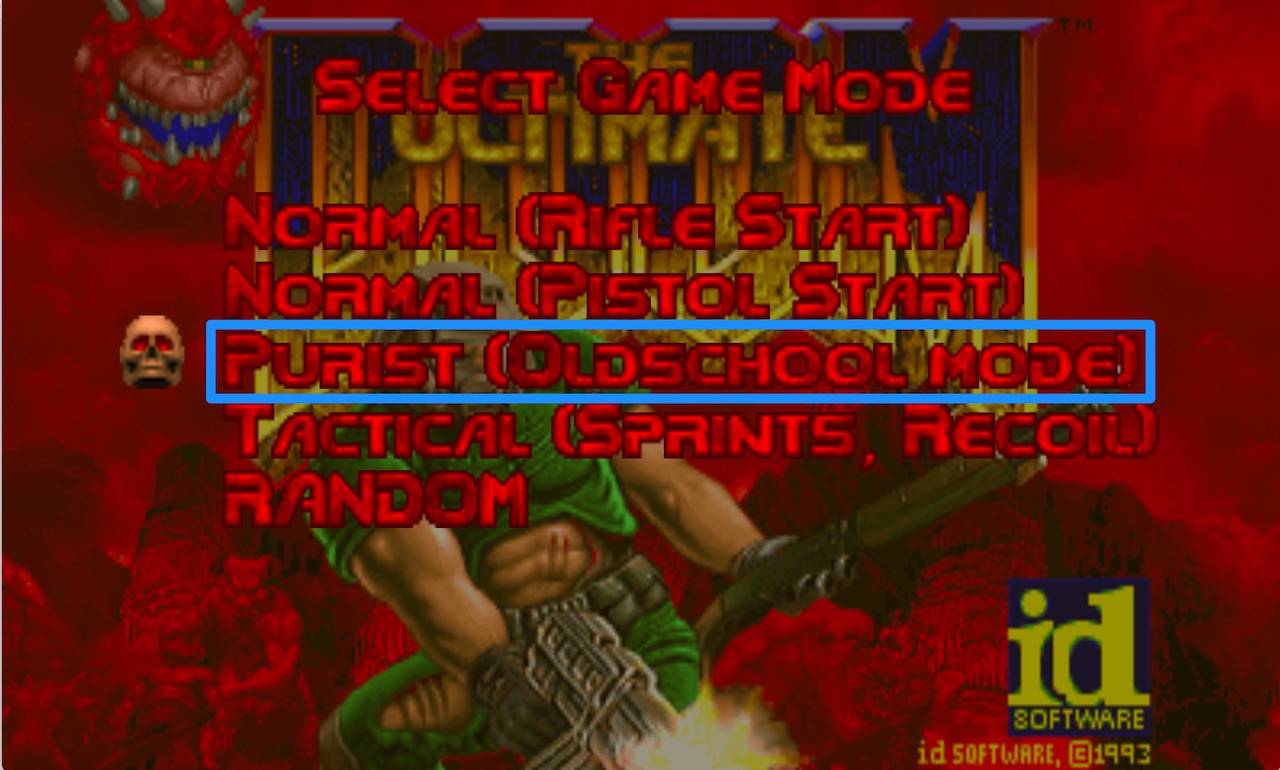
This is because Classic Doom does not have the concept of looking up and down, but Brutal Doom does. Unfortunately, it will not autoaim your typing shots at enemies in high places when you get put in Combat Mode, leading to never being able to defeat them. In Purist (Oldschool Mode), you get the expected “autoaim”.
Here’s a video of me attempting to play Brutal Doom Typist with a Georgi:
Multiplayer Steno Dooming…?
After writing most of this post, I found out about Zandronum, another Doom source port, which is “leading the way in newschool multiplayer Doom online”, and supports a “large number of ZDoom and GZDoom mods”.
I have not tried it yet, but if it runs Typist.pk3, could this enable multiplayer Steno Doom Typist LAN parties…? Would that even be fun…? If you end up getting Doom Typist set up yourself and you want to find out, reach out to me and let’s collaborate!
For now, though, it’s time to break out my old grungy flanelette shirts and Reebok Pumps, and get Georgi back to hell to chord like it’s 1993! ![]()
-
On macOS, I even tried using the Plover Run Shell plugin with an outline that maps to an entry that runs a shell command that calls out to AppleScript to trigger a Return keystroke:
"R*R": "{:COMMAND:SHELL:osascript -e 'tell application \"System Events\" to keystroke return'}"and that still did not work with GZDoom during Doom gameplay. ↩
-
Even if you have already supercharged your steno firmware with Joshua Grams’ excellent
steno-firmware, whoseSTENO_REPEATfunctionality allows you to hold down chords to repeat them in quick succession, it will still not be enough. ↩ -
Typist.pk3 has no idea I’m playing using steno, and is likely not even expecting to receive anything but standard keystrokes from a user. So, naturally, there would not be the concept of any visual cues for that within the mod. I think if there was an LED on the Georgi, or some kind of UI widget indicating current layer existed, that would be useful. ↩
-
À la
STENO_1UPfunctionality in Joshua Grams’steno-firmware, which allows you to hold down common keys in between chords. ↩




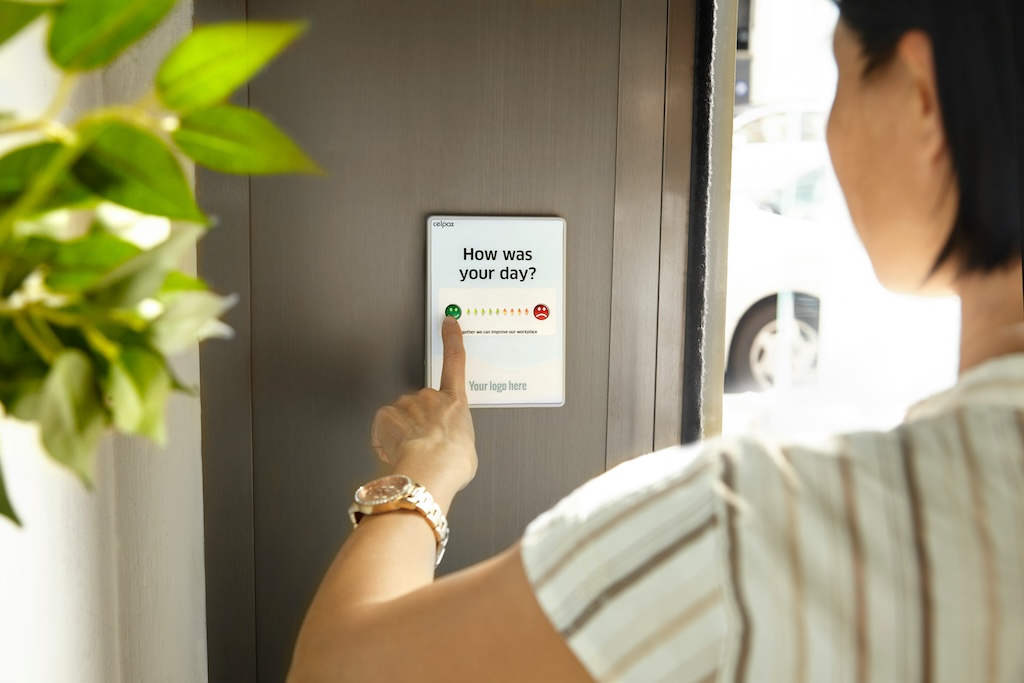
Leave a comment