As a current learner of stenography and mechanical keyboard enthusiast, I was pretty excited to learn about the Georgi keyboard.

Aside from its cool form factor, one of the things that caught my eye was that although the hardware is dedicated to replicating a steno machine keymap, the Georgi firmware also manages to squeeze a QWERTY layout keymap into its two rows using stenographic-style chording.
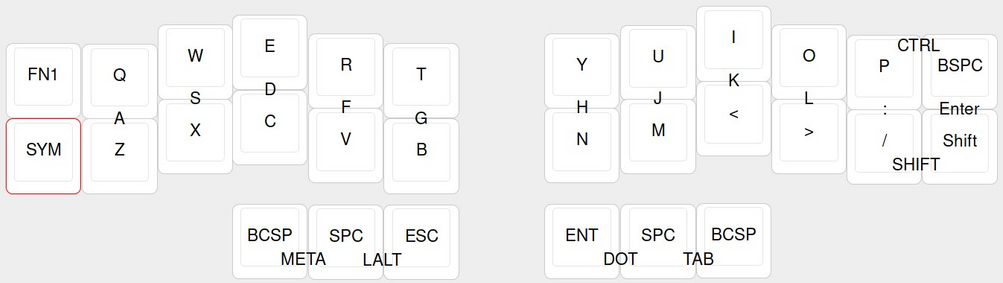
Here, in order to output an “A”, you need to press the “Q” and “Z” keys together. As you can see, there are also similar rules for the rest of the standard QWERTY middle row keys.
I do not think I have ever seen QWERTY used this way until now, so I would absolutely like to give it a go. But, I do not feel I can justify a Georgi purchase as of this writing because I would not consider my stenography skills to even be at novice level yet.
What I do have, though, is an Ergodox set up for stenography that uses Quantum Mechanical Keyboard (QMK) firmware, which is coincidentally what the Georgi uses for its firmware as well.
Looking through the Georgi firmware for inspiration (or code to steal) to achieve a chorded QWERTY layout on an Ergodox left me a bit perplexed. I felt a little bit better when I found that authors acknowledge that it “is the most nonQMK layout you will come across”, but that only left me wondering whether there was an “official” QMK way to chord keys.
As you may have guessed, there most certainly is.
QMK Combos are “a chording type solution for adding custom actions” that let you “hit multiple keys at once and produce a different effect”. This looks like the configuration we are looking for, so let’s try adding them to a layout!
What You Need
- A keyboard that at least supports N-Key Rollover (NKRO). The easiest way to confirm whether you have NKRO enabled is to perform Plover’s Keyboard Ghosting Test. In the Plover in-browser steno demo, if you find that only 6 keys light up on screen when you press the
ASDFJKL;keys all at once, then you either currently do not have NKRO enabled, or your keyboard does not support it. The default Ergodox QMK firmware does not enable it by default, but we will fix this soon. - For easier chording, the keyboard should also preferably have a matrix layout (read: straight column layout, like the Ergodox or Planck), rather than a staggered layout like most QWERTY keyboards, and use flat keycaps like G20, but these points do not represent blockers to getting QWERTY chording to work as expected.
- QMK Firmware — see my blog post Escape the defaults and Control your keyboard with QMK for a guide to set up an Ergodox with QMK from scratch, otherwise find your firmware from QMK’s list of supported keyboards.
Initial Setup
For this post, we will use the QMK default Ergodox EZ keymap as a base, and make changes to it to add functionality for QWERTY chording. Feel free to follow along as-is, or make appropriate changes to your own custom keymaps. You can also see the finished layout on this post’s companion QMK Ergodox Chorded QWERTY Example keymap.
After installing the build tools for your operating system, make a clone of the QMK Firmware repository from Github if you do not have one already. Then, create a copy of the default Ergodox EZ keymaps directory into a new directory that we will call chorded_qwerty:
git clone git@github.com:qmk/qmk_firmware.git
cd qmk_firmware
cp -r keyboards/ergodox_ez/keymaps/default keyboards/ergodox_ez/keymaps/chorded_qwerty
Enable NKRO and Combos
Before adding a new keyboard layout to our keymap, the first thing we will need to do is ensure that we have NKRO and combos enabled. We will do this by adding two new files:
qmk_firmware/keyboards/ergodox_ez/keymaps/chorded_qwerty/rules.mk
FORCE_NKRO = yes
COMBO_ENABLE = yes
qmk_firmware/keyboards/ergodox_ez/keymaps/chorded_qwerty/config.h
#include "../../config.h"
#define FORCE_NKRO
#define COMBO_COUNT 1
- The
FORCE_NKROconfig makes sure that we have NKRO enabled by default - The
COMBO_COUNT 1specifies the number of combos used in the layout. For now, we will keep this at1to focus on just getting a “Q and Z to A” combo working, and then add more later.
New Chorded QWERTY layer
The QMK default Ergodox EZ keymap has three layers: a base layer, a layer for symbols, and a layer for media keys (for our purposes, we can safely ignore the symbol and media keys layers). Rather than change the base layer directly, let’s copy it into a new layer we will call CHORD.
We will then (arbitrarily) assign the top right-most key on the left hand of the BASE layer to be the toggle to turn the CHORD layer on and off, using QMK’s TG(layer) function:
qmk_firmware/keyboards/ergodox_ez/keymaps/chorded_qwerty/keymap.c
// ...
#define BASE 0 // default layer
#define SYMB 1 // symbols
#define MDIA 2 // media keys
#define CHORD 3 // chorded QWERTY layer
// Helpers to make keymaps a bit easier to read at a glance
#define ___ KC_TRNS
#define _x_ KC_NO
// ...
const uint16_t PROGMEM keymaps[][MATRIX_ROWS][MATRIX_COLS] = {
/* Keymap 0: Basic layer
*
* ,--------------------------------------------------. ...
* | = | 1 | 2 | 3 | 4 | 5 |CHORD | ...
* |--------+------+------+------+------+-------------| ...
* | Del | Q | W | E | R | T | L1 | ...
* |--------+------+------+------+------+------| | ...
* | BkSp | A | S | D | F | G |------| ...
* |--------+------+------+------+------+------| Hyper| ...
* | LShift |Z/Ctrl| X | C | V | B | | ...
* `--------+------+------+------+------+-------------' ...
* ...
*/
[BASE] = LAYOUT_ergodox( // layer 0 : default
// left hand
KC_EQL, KC_1, KC_2, KC_3, KC_4, KC_5, TG(CHORD),
KC_DELT, KC_Q, KC_W, KC_E, KC_R, KC_T, TG(SYMB),
KC_BSPC, KC_A, KC_S, KC_D, KC_F, KC_G,
KC_LSFT, CTL_T(KC_Z), KC_X, KC_C, KC_V, KC_B, ALL_T(KC_NO),
// ...
),
// ...
[SYMB] = LAYOUT_ergodox(
// ...
),
// ...
[MDIA] = LAYOUT_ergodox(
// ...
),
/* Keymap 3: Chorded QWERTY
*
* ,--------------------------------------------------. ...
* | = | 1 | 2 | 3 | 4 | 5 | | ...
* |--------+------+------+------+------+-------------| ...
* | Del | [x] | W | E | R | T | L1 | ...
* |--------+------+------+------+------+------| | ...
* | BkSp | Q | S | D | F | G |------| ...
* |--------+------+------+------+------+------| Hyper| ...
* | LShift | Z | X | C | V | B | | ...
* `--------+------+------+------+------+-------------' ...
* ...
*/
[CHORD] = LAYOUT_ergodox( // Layer 3: Chorded QWERTY
// left hand
KC_EQL, KC_1, KC_2, KC_3, KC_4, KC_5, ___,
KC_DELT, _x_, KC_W, KC_E, KC_R, KC_T, TG(SYMB),
KC_BSPC, KC_Q, KC_S, KC_D, KC_F, KC_G,
KC_LSFT, KC_Z, KC_X, KC_C, KC_V, KC_B, ALL_T(KC_NO),
// ...
)
};
// ...
Let’s briefly compare the (abbreviated) CHORD layer to the BASE layer:
- The right-most key of the first row uses
___(KC_TRNS) as a “transparent” mapping. In this case, it means that the key will “fall back” to theTG(CHORD)function on theBASElayer. This is really just a convenience so that we don’t need to specifyTG(CHORD)again on theCHORDlayer. - The “Q” key’s original position has been replaced with
_x_(KC_NO) for the time being, specifically indicating that pressing the key results in a NOOP: the keystroke is ignored. We will do something else with this key later. - The “A” key has been removed, and replaced with the “Q” key.
- The default base layer of the Ergodox EZ keymap uses the Mod-Tap advanced keycode shortcut
CTL_T(KC_Z)to make the “Z” key Left Control when held, and “Z” when pressed. Combos only support QMK basic keycodes, so we’ve changed the “Z” key to be just the “Z” key (KC_Z).
So, now that we are without a way to print “A” to the screen, let’s actually add in configuration for a combo to enable pressing both “Q” and “Z” to do just that.
Opening Combo
The first thing we need to do is give our combo a name. You may have previously created your own custom keycodes, so if you would like, you may add any named combos to your custom_keycodes list.
However, for this example, let’s keep the focus on combos and put them in their own enumerated type list called combos, and place it underneath the custom_keycodes list. Let’s also use a naming convention of <key 1><key 2>_<output key> for the entries. So, we’ll name a “Q and Z to A” combo as QZ_A:
qmk_firmware/keyboards/ergodox_ez/keymaps/chorded_qwerty/keymap.c
// ...
enum custom_keycodes {
// ...
};
enum combos {
QZ_A
};
// ...
Next, we need to define a sequence of keys for our combo in a list, terminated by COMBO_END. Our sequence will consist of the “Q” and “Z” keys, and let’s use a similar naming convention as combos and call it qz_combo:
qmk_firmware/keyboards/ergodox_ez/keymaps/chorded_qwerty/keymap.c
// ...
enum combos {
QZ_A
};
const uint16_t PROGMEM qz_combo[] = {KC_Q, KC_Z, COMBO_END};
// ...
The final piece of the combo puzzle is to now create a list of length COMBO_COUNT called key_combos that will map our combo sequences to their resulting actions:
qmk_firmware/keyboards/ergodox_ez/keymaps/chorded_qwerty/keymap.c
// ...
enum combos {
QZ_A
};
const uint16_t PROGMEM qz_combo[] = {KC_Q, KC_Z, COMBO_END};
combo_t key_combos[COMBO_COUNT] = {
[QZ_A] = COMBO(qz_combo, KC_A)
};
// ...
Currently,
key_combosonly has one element, but when we eventually add more to it, we will need to change theCOMBO_COUNTvalue inconfig.haccordingly.
Great, we have now configured our first combo! Let’s now generate the firmware from the qmk_firmware directory root path:
make ergodox_ez:chorded_qwerty
This should generate an ergodox_ez_chorded_qwerty.hex file, which you can then use to flash your Ergodox firmware.
Once you have flashed your firmware, switch over to the CHORD layer, press the “Q” and “Z” keys together, and it should output “a”. As expected, if you hold down Shift and press “Q” and “Z” together, it should output uppercase “A”.
Finishing Combos
Now that we have one combo working, the same principles apply in combos for the remaining QWERTY middle row keys. We will end up with 10 combos total, so first, let’s update COMBO_COUNT:
qmk_firmware/keyboards/ergodox_ez/keymaps/chorded_qwerty/config.h
// ...
#define COMBO_COUNT 10
Now, let’s add in configuration for the rest of the combos:
qmk_firmware/keyboards/ergodox_ez/keymaps/chorded_qwerty/keymap.c
// ...
enum combos {
QZ_A,
WX_S,
EC_D,
RV_F,
TB_G,
YN_H,
UM_J,
ICOMMA_K,
ODOT_L,
PSLASH_SCOLON
};
const uint16_t PROGMEM qz_combo[] = {KC_Q, KC_Z, COMBO_END};
const uint16_t PROGMEM wx_combo[] = {KC_W, KC_X, COMBO_END};
const uint16_t PROGMEM ec_combo[] = {KC_E, KC_C, COMBO_END};
const uint16_t PROGMEM rv_combo[] = {KC_R, KC_V, COMBO_END};
const uint16_t PROGMEM tb_combo[] = {KC_T, KC_B, COMBO_END};
const uint16_t PROGMEM yn_combo[] = {KC_Y, KC_N, COMBO_END};
const uint16_t PROGMEM um_combo[] = {KC_U, KC_M, COMBO_END};
const uint16_t PROGMEM icomma_combo[] = {KC_I, KC_COMMA, COMBO_END};
const uint16_t PROGMEM odot_combo[] = {KC_O, KC_DOT, COMBO_END};
const uint16_t PROGMEM pslash_combo[] = {KC_P, KC_SLASH, COMBO_END};
combo_t key_combos[COMBO_COUNT] = {
[QZ_A] = COMBO(qz_combo, KC_A),
[WX_S] = COMBO(wx_combo, KC_S),
[EC_D] = COMBO(ec_combo, KC_D),
[RV_F] = COMBO(rv_combo, KC_F),
[TB_G] = COMBO(tb_combo, KC_G),
[YN_H] = COMBO(yn_combo, KC_H),
[UM_J] = COMBO(um_combo, KC_J),
[ICOMMA_K] = COMBO(icomma_combo, KC_K),
[ODOT_L] = COMBO(odot_combo, KC_L),
[PSLASH_SCOLON] = COMBO(pslash_combo, KC_SCOLON)
};
// ...
const uint16_t PROGMEM keymaps[][MATRIX_ROWS][MATRIX_COLS] = {
// ...
/* Keymap 3: Chorded QWERTY
*
* ,--------------------------------------------------. ,--------------------------------------------------.
* | = | 1 | 2 | 3 | 4 | 5 |CHORD | | RIGHT| 6 | 7 | 8 | 9 | 0 | - |
* |--------+------+------+------+------+-------------| |------+------+------+------+------+------+--------|
* | Del | [x] | [x] | [x] | [x] | [x] | L1 | | L1 | [x] | [x] | [x] | [x] | [x] | \ |
* |--------+------+------+------+------+------| | | |------+------+------+------+------+--------|
* | BkSp | Q | W | E | R | T |------| |------| Y | U | I | O | P |' / Cmd |
* |--------+------+------+------+------+------| Hyper| | Meh |------+------+------+------+------+--------|
* | LShift | Z | X | C | V | B | | | | N | M | , | . | / | RShift |
* `--------+------+------+------+------+-------------' `-------------+------+------+------+------+--------'
* ...
*/
[CHORD] = LAYOUT_ergodox( // Layer 3: Chorded QWERTY
// left hand
KC_EQL, KC_1, KC_2, KC_3, KC_4, KC_5, ___,
KC_DELT, _x_, _x_, _x_, _x_, _x_, TG(SYMB),
KC_BSPC, KC_Q, KC_W, KC_E, KC_R, KC_T,
KC_LSFT, KC_Z, KC_X, KC_C, KC_V, KC_B, ALL_T(KC_NO),
// ...
// right hand
KC_RGHT, KC_6, KC_7, KC_8, KC_9, KC_0, KC_MINS,
TG(SYMB), _x_, _x_, _x_, _x_, _x_, KC_BSLS,
KC_Y, KC_U, KC_I, KC_O, KC_P, GUI_T(KC_QUOT),
MEH_T(KC_NO), KC_N, KC_M, KC_COMM, KC_DOT, KC_SLSH, KC_RSFT,
// ...
)
};
// ...
Now, re-generate your firmware:
make ergodox_ez:chorded_qwerty
Flash your firmware and you should now have a chorded middle QWERTY row!
You now have a full row of keys to re-assign values as you please. You could bring the number keys down a row, or perhaps create some more custom_keycodes to assign to them. Just for fun, let’s get those keys to mimic a stenotype number bar.
Steno Number Combos
To successfully imitate a stenotype number bar and the chords for stenotype numbers, we will need to do the following:
- create a new custom keycode that represents a number bar press - let’s call it
NUM - assign
NUMto all of the keys we are currently not using - create the following combos:
- Pressing
NUMand each of theQWERkeys will output numbers1-4 - Pressing
NUMand each of theUIOPkeys will output numbers6-9 - Pressing
NUMand theSpacekey will output5 - Pressing
NUMand theBackspacekey will output0
- Pressing
The Space and Backspace keys here represent where I would place the stenotype keyboard “A” and “O” keys respectively on an Ergodox using the default QMK layout we have been modifying.
Here is what those changes will entail:
qmk_firmware/keyboards/ergodox_ez/keymaps/chorded_qwerty/config.h
// ...
#define COMBO_COUNT 20
qmk_firmware/keyboards/ergodox_ez/keymaps/chorded_qwerty/keymap.c
// ...
enum custom_keycodes {
// ...
NUM
}
enum combos {
// ...
NUMQ_1,
NUMW_2,
NUME_3,
NUMR_4,
NUMSPACE_5,
NUMU_6,
NUMI_7,
NUMO_8,
NUMP_9,
NUMBSPACE_0
};
// ...
const uint16_t PROGMEM numq_combo[] = {NUM, KC_Q, COMBO_END};
const uint16_t PROGMEM numw_combo[] = {NUM, KC_W, COMBO_END};
const uint16_t PROGMEM nume_combo[] = {NUM, KC_E, COMBO_END};
const uint16_t PROGMEM numr_combo[] = {NUM, KC_R, COMBO_END};
const uint16_t PROGMEM numspace_combo[] = {NUM, KC_SPACE, COMBO_END};
const uint16_t PROGMEM numu_combo[] = {NUM, KC_U, COMBO_END};
const uint16_t PROGMEM numi_combo[] = {NUM, KC_I, COMBO_END};
const uint16_t PROGMEM numo_combo[] = {NUM, KC_O, COMBO_END};
const uint16_t PROGMEM nump_combo[] = {NUM, KC_P, COMBO_END};
const uint16_t PROGMEM numbspace_combo[] = {NUM, KC_BSPACE, COMBO_END};
combo_t key_combos[COMBO_COUNT] = {
// ...
[NUMQ_1] = COMBO(numq_combo, KC_1),
[NUMW_2] = COMBO(numw_combo, KC_2),
[NUME_3] = COMBO(nume_combo, KC_3),
[NUMR_4] = COMBO(numr_combo, KC_4),
[NUMSPACE_5] = COMBO(numspace_combo, KC_5),
[NUMU_6] = COMBO(numu_combo, KC_6),
[NUMI_7] = COMBO(numi_combo, KC_7),
[NUMO_8] = COMBO(numo_combo, KC_8),
[NUMP_9] = COMBO(nump_combo, KC_9),
[NUMBSPACE_0] = COMBO(numbspace_combo, KC_0)
};
// ...
const uint16_t PROGMEM keymaps[][MATRIX_ROWS][MATRIX_COLS] = {
// ...
/* Keymap 3: Chorded QWERTY
*
* ,--------------------------------------------------. ,--------------------------------------------------.
* | = | 1 | 2 | 3 | 4 | 5 |CHORD | | RIGHT| 6 | 7 | 8 | 9 | 0 | - |
* |--------+------+------+------+------+-------------| |------+------+------+------+------+------+--------|
* | Del | NUM | NUM | NUM | NUM | NUM | L1 | | L1 | NUM | NUM | NUM | NUM | NUM | \ |
* |--------+------+------+------+------+------| | | |------+------+------+------+------+--------|
* | BkSp | Q | W | E | R | T |------| |------| Y | U | I | O | P |' / Cmd |
* |--------+------+------+------+------+------| Hyper| | Meh |------+------+------+------+------+--------|
* | LShift | Z | X | C | V | B | | | | N | M | , | . | / | RShift |
* `--------+------+------+------+------+-------------' `-------------+------+------+------+------+--------'
* |Grv/L1| '" |AltShf| Left | Right| | Up | Down | [ | ] | ~L1 |
* `----------------------------------' `----------------------------------'
* ,-------------. ,-------------.
* | App | LGui | | Alt |Ctrl/Esc|
* ,------|------|------| |------+--------+------.
* | | | Home | | PgUp | | |
* | Space|Backsp|------| |------| Tab |Enter |
* | |ace | End | | PgDn | | |
* `--------------------' `----------------------'
*/
[CHORD] = LAYOUT_ergodox( // Layer 3: Chorded QWERTY
// left hand
KC_EQL, KC_1, KC_2, KC_3, KC_4, KC_5, ___,
KC_DELT, NUM, NUM, NUM, NUM, NUM, TG(SYMB),
KC_BSPC, KC_Q, KC_W, KC_E, KC_R, KC_T,
KC_LSFT, KC_Z, KC_X, KC_C, KC_V, KC_B, ALL_T(KC_NO),
LT(SYMB,KC_GRV), KC_QUOT, LALT(KC_LSFT), KC_LEFT, KC_RGHT,
ALT_T(KC_APP), KC_LGUI,
KC_HOME,
KC_SPC, KC_BSPC, KC_END,
// right hand
KC_RGHT, KC_6, KC_7, KC_8, KC_9, KC_0, KC_MINS,
TG(SYMB), NUM, NUM, NUM, NUM, NUM, KC_BSLS,
KC_Y, KC_U, KC_I, KC_O, KC_P, GUI_T(KC_QUOT),
MEH_T(KC_NO), KC_N, KC_M, KC_COMM, KC_DOT, KC_SLSH, KC_RSFT,
KC_UP, KC_DOWN, KC_LBRC, KC_RBRC, TT(SYMB),
KC_LALT, CTL_T(KC_ESC),
KC_PGUP,
KC_PGDN, KC_TAB, KC_ENT
)
};
// ...
Re-generate and re-flash the firmware, and you will now have combos approximating number input on a stenotype keyboard!
Multi-key Combos
Although all of the combos we have created so far have been two-key combos, you are certainly not limited to just two keys. To demonstrate this, let’s create a combo that mimics the chord needed to output a full stop (.) on a stenotype keyboard (yes, I know this is not particularly practical on this layout, but play along just for this example).
The chord for a full stop in steno is TP-LT, meaning that the “T” and “P” keys on the left half of the keyboard, and the “L” and “T” keys on the right half of the keyboard are pressed together. This corresponds to pressing the WEIO keys together in the chorded QWERTY layout, so let’s configure that in:
qmk_firmware/keyboards/ergodox_ez/keymaps/chorded_qwerty/config.h
// ...
#define COMBO_COUNT 21
qmk_firmware/keyboards/ergodox_ez/keymaps/chorded_qwerty/keymap.c
// ...
enum combos {
// ...
WEIO_DOT
};
// ...
const uint16_t PROGMEM weio_combo[] = {KC_W, KC_E, KC_I, KC_O, COMBO_END};
combo_t key_combos[COMBO_COUNT] = {
// ...
[WEIO_DOT] = COMBO(weio_combo, KC_DOT)
};
No need to change any of the keymaps for this combo. If you now re-generate and re-flash your firmware, you will have a chorded full stop.
Conclusion
Learning about QMK combos was pretty useful, but should anyone actually consider chording their QWERTY layout if they are on a keyboard with enough keys to support each letter, or will doing this hinder more than help?
After putting in the effort to write this blog post, it pains me to say that, at least for me, at the time of this writing, it hinders more than helps for probably the following reasons:
- I have too many years worth of touch typing muscle memory invested into the standard QWERTY layout: fighting back against inertia is hard.
- I am learning stenography, and my brain seems to have siloed chorded key presses to the stenotype layout. There would seem to now be a trigger in my brain that fires when I move my fingers from QWERTY home row to steno home row, and I got very confused when I attempted to try and type QWERTY when my brain was in “steno mode”. I would wager that perhaps this might be worth re-visiting if I become more competent/confident in steno and/or end up using a keyboard like the Georgi, where there is no physical full-size QWERTY keyboard available, and I am forced to adapt.
So, ultimately, your mileage may vary for chorded QWERTY, but I really like QMK combos themselves, and look forward to experimenting with them: perhaps by replacing some keyboard shortcuts with chords instead.
If you do use QMK combos for anything interesting, please do reach out and let me know!
Update (19 February 2021)
Twitter user @azulee asked about whether NKRO was actually needed in order to perform combos.
I think I must have just assumed it was without confirming, so I changed and commented out some of my configuration to explicitly disable NKRO, and ran a check:
qmk_firmware/keyboards/ergodox_ez/keymaps/chorded_qwerty/rules.mk
# FORCE_NKRO = yes
NKRO_ENABLE = no
COMBO_ENABLE = yes
qmk_firmware/keyboards/ergodox_ez/keymaps/chorded_qwerty/config.h
#include "../../config.h"
// #define FORCE_NKRO
// ...
After re-compiling and re-flashing the firmware, all the combos in this blog post still worked! So, NKRO is not specifically needed in order to use QMK Combos.
I did wonder, though, whether combos that used more than 6 keys could still be performed without NKRO enabled. So, as a test, I added a new combo to my layout, in which the 8 ASDFJKL; keys would output a hash (#) when pressed together:
qmk_firmware/keyboards/ergodox_ez/keymaps/chorded_qwerty/keymap.c
enum combos {
// ...
ASDFJKLSCOLON
};
// ...
const uint16_t PROGMEM eightkey_combo[] = {
KC_A, KC_S, KC_D, KC_F, KC_J, KC_K, KC_L, KC_SCOLON, COMBO_END
};
combo_t key_combos[COMBO_COUNT] = {
// ...
[ASDFJKLSCOLON] = COMBO(eightkey_combo, KC_HASH)
};
…and this combo also worked without NKRO enabled on the Ergodox EZ!
So, it would seem that even if you do not want to enable NKRO in your keyboard firmware, you are not prevented from using combos, even if their length may make it seem like it would be required.



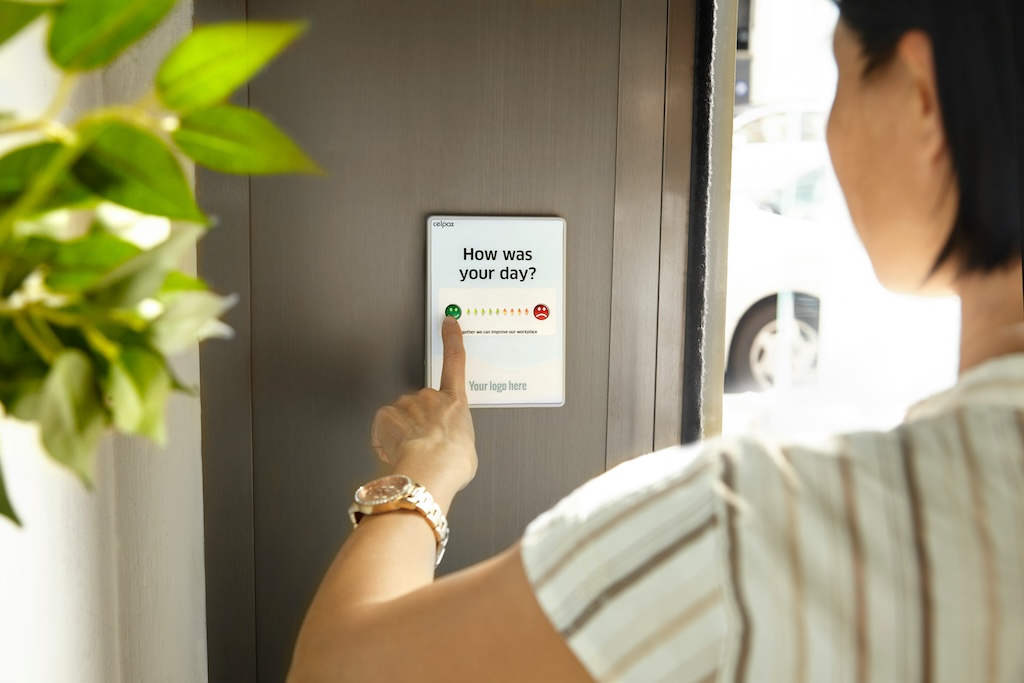
Leave a comment