I love mechanical keyboards, and have been using an Ergodox as my daily driver since 2014.

If you are someone who spends a lot of time using a keyboard, and are likely to continue to do so in the future, then I would:
- encourage you to learn touch typing if you haven’t already
- consider ergonomic keyboard options to increase comfort, as well as reduce strain on your shoulders and wrists (the keyboard you choose does not necessarily have to be mechanical, or a split-hand option like the Ergodox)
If you are programmer or tinkerer, then getting a keyboard with programmable firmware can enable you to personalise how you use your keyboard, allowing your brain (or hand muscle memory) a say in assigning functionality to keys, rather than you having to train yourself to adapt to some product’s specification.
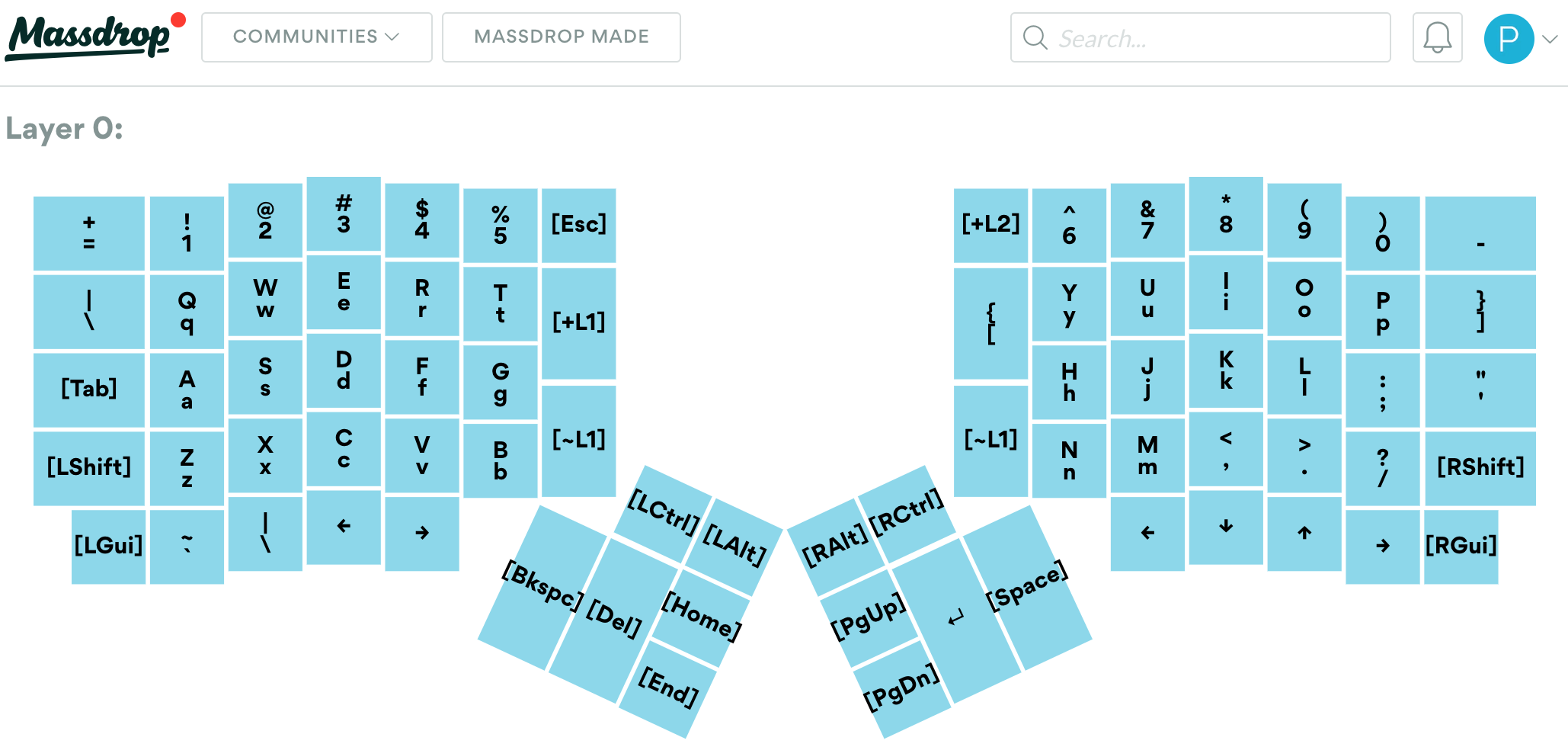
When I got my first Ergodox, I used Massdrop’s Ergodox Configurator to generate firmware for the keyboard. As I got to know my Ergodox better, and my brain started to tell me that it was expecting certain keys to be in different places from the default setup, I was able to use the Configurator’s nice user interface to make basic changes, and then re-generate the firmware in a matter of minutes.
It was only when I started wanting to have a keystroke represent a combination of keys, rather than a single key, that I hit the limitations of what the web-based Configurator enabled me to do. So, I decided to bypass it and go straight to the source code that the Configurator itself was using to generate its firmware: Ben Blazak’s Ergodox Firmware.
I am not a C language programmer, but after a period of tinkering, I was able to cobble together a custom keymap layout, and successfully flash it on to my keyboard firmware. It worked great, and I happily used it for years.
Then, one day, I wanted to make some updates, and realised that some code libraries that the firmware used were now so old and outdated that I was unable to compile a new version of the firmware on my computer.
As of this writing, it looks like development on the firmware has stalled, and so if I really wanted to update my keyboard layout, I would need re-write it for a new platform.
Enter QMK
After some investigation, I came to the conclusion that the Quantum Mechanical Keyboard (QMK) Firmware would likely be my best choice, given its popularity with Ergodox users, and because it supports many other keyboard types. So, I can continue to use it if, somehow, I accidentally end up buying other different types of mechanical keyboards (if you are into mechs, you know how it is… ![]() )
)
So, let’s grab the firmware from Github:
git clone git@github.com:qmk/qmk_firmware.git
cd qmk_firmware
Now, open up the QMK Ergodox EZ default layout (so called, I believe, because Ergodox EZ is now the pre-eminent retailer of original version Ergodoxes) to use as a base, and see about getting a feel for how to use it.
Keyboard Layout

Below is an abbreviated part of the default layout, focusing on one layer for the left side of an Ergodox keyboard:
qmk_firmware/keyboards/ergodox_ez/keymaps/default/keymap.c
// ...
/* Keymap 0: Basic layer
*
* ,--------------------------------------------------.
* | = | 1 | 2 | 3 | 4 | 5 | LEFT |
* |--------+------+------+------+------+-------------|
* | Del | Q | W | E | R | T | L1 |
* |--------+------+------+------+------+------| |
* | BkSp | A | S | D | F | G |------|
* |--------+------+------+------+------+------| Hyper|
* | LShift |Z/Ctrl| X | C | V | B | |
* `--------+------+------+------+------+-------------'
* |Grv/L1| '" |AltShf| Left | Right|
* `----------------------------------'
* ,-------------.
* | App | LGui |
* ,------|------|------|
* | | | Home |
* | Space|Backsp|------|
* | |ace | End |
* `--------------------'
*/
[BASE] = LAYOUT_ergodox( // layer 0 : default
// left hand
KC_EQL, KC_1, KC_2, KC_3, KC_4, KC_5, KC_LEFT,
KC_DELT, KC_Q, KC_W, KC_E, KC_R, KC_T, TG(SYMB),
KC_BSPC, KC_A, KC_S, KC_D, KC_F, KC_G,
KC_LSFT, CTL_T(KC_Z), KC_X, KC_C, KC_V, KC_B, ALL_T(KC_NO),
LT(SYMB,KC_GRV), KC_QUOT, LALT(KC_LSFT), KC_LEFT, KC_RGHT,
ALT_T(KC_APP), KC_LGUI,
KC_HOME,
KC_SPC, KC_BSPC, KC_END,
// ..
)
Here, we can see:
- Constant variables that begin with
KC_. These represent a single basic key code, like the “A” or “1” keys. - Other mappings that do not begin with
KC_. These are functions that take arguments, and can represent actions like holding down one key while pressing another.
All these constants and functions (and more representing every key on a keyboard, as well as various key combinations) are enumerated in the QMK Keycodes Documentation, and are available to use in the layout without any further configuration.
That’s all well and good, but what if there is no built-in mapping for a key combination you want to perform?
Custom Key Mappings
Let’s say that on the layout above, instead of having the top left corner key be the “=” character (ie KC_EQL) when tapped, you would like it to perform some custom combination of key presses, which we’ll name MY_KEYCODE.
Where does MY_KEYCODE get declared, and where do we define what it is supposed to actually do? Well, there are three main steps for this, but before we do them, let’s create a copy of the default keymap folder, put it into a custom directory, and make our edits on that:
cp -r qmk_firmware/keyboards/ergodox_ez/keymaps/default qmk_firmware/keyboards/ergodox_ez/keymaps/custom
First, we need to add a new MY_KEYCODE type to the existing custom_keycodes enumerated types list, which is declared towards the top of the keymap file:
qmk_firmware/keyboards/ergodox_ez/keymaps/custom/keymap.c
enum custom_keycodes {
// ...
MY_KEYCODE
};
Now, we can replace KC_EQL with MY_KEYCODE in the keyboard layout:
// ...
[BASE] = LAYOUT_ergodox( // layer 0 : default
// left hand
MY_KEYCODE, KC_1, KC_2, KC_3, KC_4, KC_5, KC_LEFT,
// ...
To give this new type some behaviour, we need to register it inside a function called process_record_user(), which can be found towards the bottom of the keymap file:
bool process_record_user(uint16_t keycode, keyrecord_t *record) {
switch (keycode) {
case MY_KEYCODE:
if (record->event.pressed) {
// Do whatever it is that MY_KEYCODE is supposed to do when pressed
}
return false;
break;
// other case statements ...
}
return true;
}
process_record_user() will get called automatically whenever a key on your keyboard is pressed or released, so there is no need to add any code that specifically calls it. More information about this function, as well as how to define a new key code, can be found on the QMK Custom Quantum Functions documentation page.
You will, of course, see more code and functions in the keymap file, but for what we want to accomplish, we just need to concern ourselves with a limited section of code. If there is anything you see that we do not cover, and that you do not understand, and you want more information about, then definitely give the QMK documentation a search.
So, now that we know where we need to put code for custom key actions, what kind of implementation code can we actually put in there? We will answer this with a few examples of the actions I have in my personal keymap.
Key Requirements
My main use cases for custom key actions pretty much fall into the following categories:
- Output a string of characters on screen, which enables single-key mappings to programming-related operators like the pipe operator (
|>) from Elixir, ERB tags (<%=,%>) from Ruby, and emoji codes like (
(:+1:) - Key Hold/Key Press combinations of varying complexity, which enable single key mappings for application start up or manipulation. For example, Option-Space for Alfred, Shift-Command-Space for Divvy, and Alt-Command-Left/Right for moving web browser tabs to the left or right.
- Modifying a key based on its state. For example, re-mapping the Caps Lock key to be Control when held, and Escape when tapped: a popular mod for Vim users.
QMK does have built-in functionality for some of these use-cases:
- The Mod Tap function
LCTL_T(kc)is Left Control when held, andkcwhen tapped. So,LCTL_T(KC_ESC)will provide the desired “Left Control when held, Escape when tapped” functionality. All that needs to be done is assign that function to a key, and you will be a happy Vimmer. - Modifier Key functions like
LALT(kc)(apply Left Alt tokc), andSGUI(kc)(Hold Left Shift and GUI — read: ⌘Command — and presskc), cover Alfred and Divvy commands (LALT(KC_SPACE)andSGUI(KC_SPACE)respectively).
For the rest though, we will need to write some custom implementation code.
Sending Strings
Let’s get started with the programming-related operators and emoji codes. Like before, first add the new types:
qmk_firmware/keyboards/ergodox_ez/keymaps/custom/keymap.c
enum custom_keycodes {
// ...
FORWARD_PIPE
LEFT_ERB
PLUS_ONE
RIGHT_ERB
};
Assign the types to some keys (these key locations are illustrative only, you probably don’t actually want these keys at the top left of the board):
// ...
[BASE] = LAYOUT_ergodox( // layer 0 : default
// left hand
FORWARD_PIPE, LEFT_ERB, PLUS_ONE, RIGHT_ERB, KC_4, KC_5, KC_LEFT,
// ...
And now, let’s use the SEND_STRING Feature Macro to type out the strings:
bool process_record_user(uint16_t keycode, keyrecord_t *record) {
if (record->event.pressed) {
switch (keycode) {
case FORWARD_PIPE:
SEND_STRING("|>");
return false;
case LEFT_ERB:
SEND_STRING("<%=");
return false;
case PLUS_ONE:
SEND_STRING(":+1:");
return false;
case RIGHT_ERB:
SEND_STRING("%>");
return false;
}
}
return true;
}
That wasn’t too bad! All we have left now is getting Alt-Command-Left/Right working for navigating browser tabs. Unfortunately, the list of Modifier Keys, although comprehensive, does not have a function available for holding down Alt, Command, and pressing a key. So, we will have to manually re-create it.
Create two new types, LEFT_PANE and RIGHT_PANE, add them to the custom_keycodes enumerated types list, and assign them to keys, just like with the previous types. Then, their implementation will look something like this:
qmk_firmware/keyboards/ergodox_ez/keymaps/custom/keymap.c
bool process_record_user(uint16_t keycode, keyrecord_t *record) {
if (record->event.pressed) {
switch (keycode) {
// ...
case LEFT_PANE:
SEND_STRING(SS_DOWN(X_LALT)SS_DOWN(X_LGUI));
SEND_STRING(SS_TAP(X_LEFT));
SEND_STRING(SS_UP(X_LGUI)SS_UP(X_LALT));
return false;
case RIGHT_PANE:
SEND_STRING(SS_DOWN(X_LALT)SS_DOWN(X_LGUI));
SEND_STRING(SS_TAP(X_RIGHT));
SEND_STRING(SS_UP(X_LGUI)SS_UP(X_LALT));
return false;
}
}
return true;
}
Let’s take a look at what’s going on here:
-
SS_DOWN,SS_UP, andSS_TAPare specific Feature Macros that cover pressing (but not releasing) a key, releasing a key, and pressing-and-releasing a key respectively. So, we are issuing three commands in ourcasestatements: press (and hold) Left Alt and Left GUI, then tap the Left (or Right) Arrow key, then release the Left GUI and Left Alt keys. - Keycodes, when used with the
SEND_STRINGfunction, apparently need to have anX_prefix, rather thanKC_, “because of some pre-processor magic”… ¯\_(ツ)_/¯
Compile Time
At this point, we should have a compilable program, so if you wanted to generate the firmware, return to the root qmk_firmware directory, and after installing the build tools for your system, run the following command:
make ergodox_ez:custom
This should result in an ergodox_ez_custom.hex file being generated in the qmk_firmware root directory, which can then be used to flash the Ergodox keyboard firmware, instructions for which are in the video on the ErgoDox EZ Graphical Configurator page (consult your keyboard’s documentation for its specific firmware-flashing instructions).
Rather than actually compiling and using the layout we have created here, though, use what we have done as a base for thinking about what custom keys you would like to have, and then creating your own personal keymap layout.
There is plenty of inspiration in the QMK Ergodox EZ keymaps directory (or in the keymaps directory of whatever type of keyboard you may be using), and please feel free to take anything of use from my own keymap layout.
Other Resources
- If you like emoji, but would prefer to have your mappings send Unicode characters, rather than emoji codes (eg
SEND_STRING(SS_LALT("D83D+DC4D"))rather thanSEND_STRING(":+1:")), then check out the One-keystroke Unicode characters in QMK on macOS blog post by Rebecca Le.
Bonus: Software-based Key Mapping for Mac
Sometimes, you just cannot get to an external keyboard and need to use the keyboard built-in to your laptop computer. If you need key mappings in that situation, then I can definitely recommend Karabiner Elements. My mappings look like the following from the user interface:
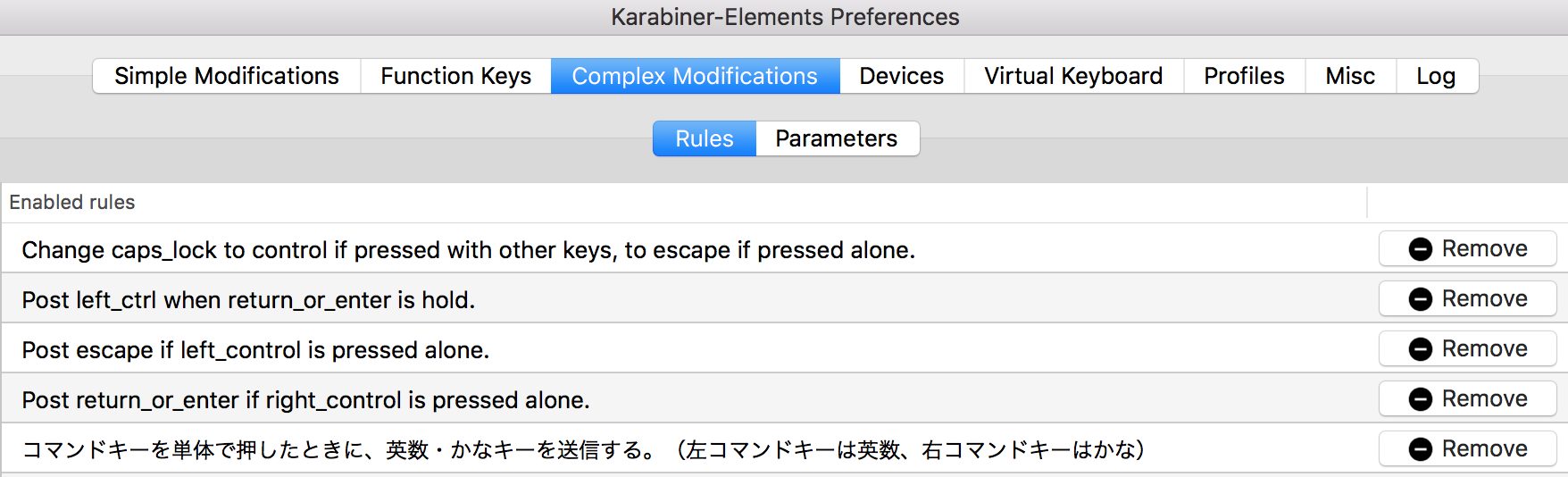
Some notes on these rules:
- In order to get a mirroring “Caps Lock to Control/Escape” key on the right side of the keyboard for Vim, using a combination of rules, I mapped Enter/Return to be “Control when held, Return/Enter when tapped”. Works great for touch typing Vimmers that want to stay close to the home row!
- The final rule represents the following mappings: when Left-⌘ is tapped (not held), send the “英数” (eisū, alphanumeric) key, and when Right-⌘ is tapped (not held), send the “かな” (kana, Japanese) key. These two keys are often found on Japanese Mac OS keyboards and make it easy to switch between the inputting English and Japanese. More info here if you are interested.
You can also get the config details in karabiner.json from my Dotfiles.
Happy Clacking!



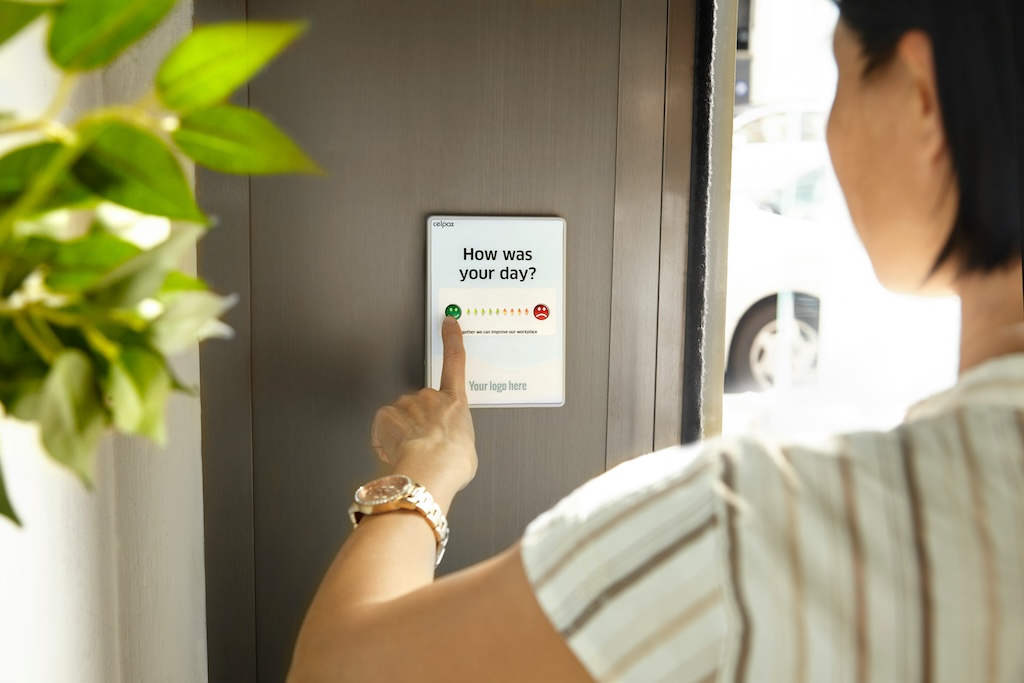
Leave a comment